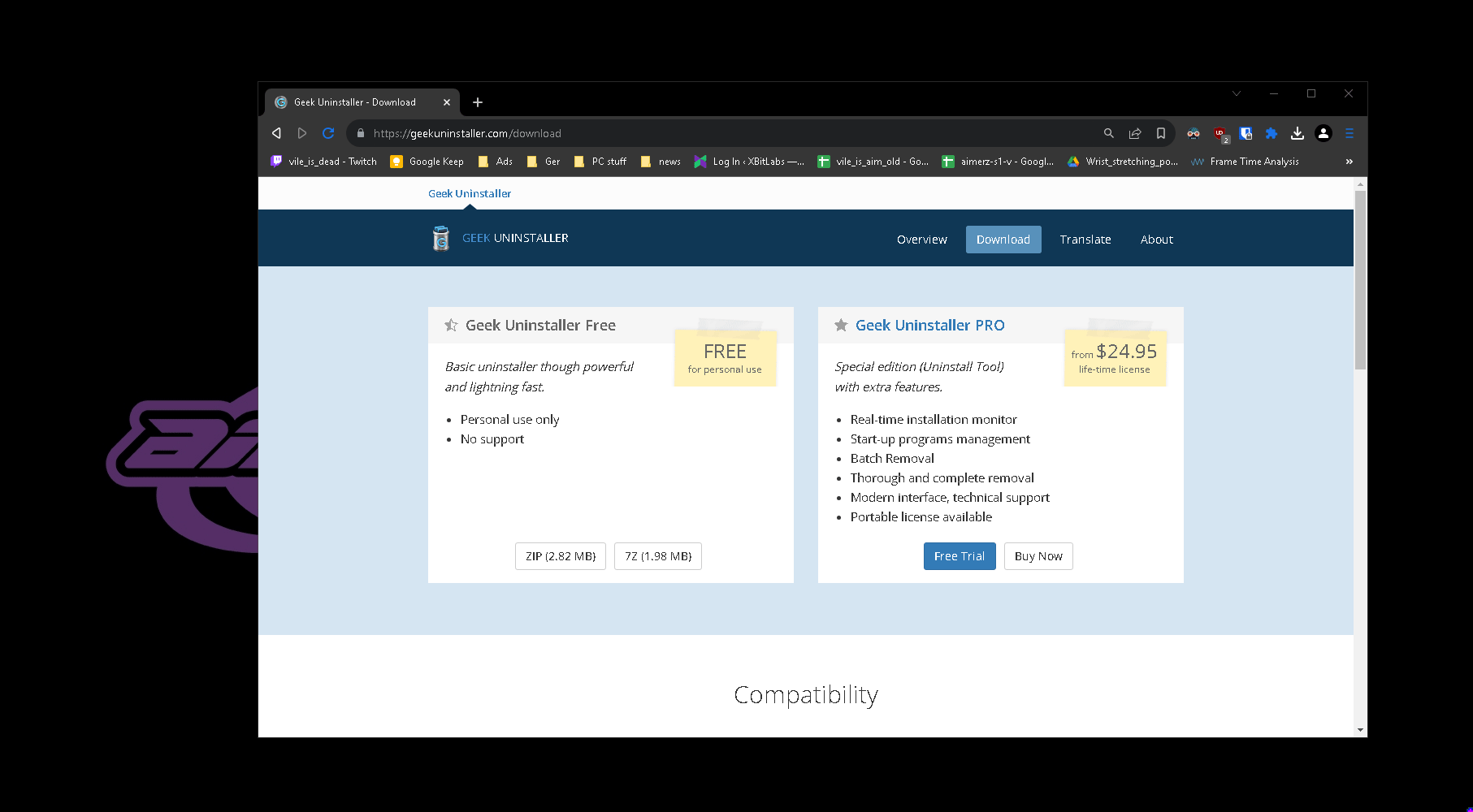Geek Uninstaller – The Best Free Uninstall Tool
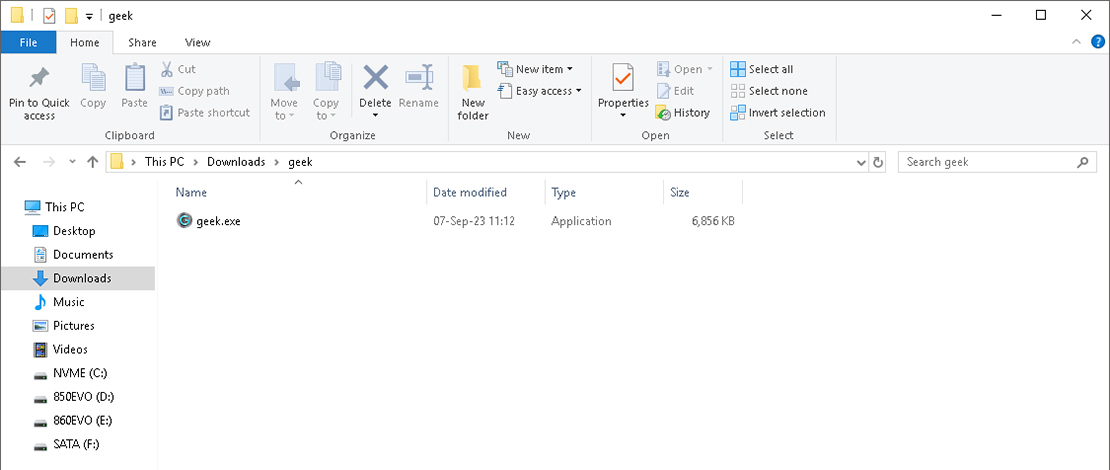
Geek Uninstaller is a piece of free software that everybody should have on their computer if they want to keep their system tidy. The reason for this statement is quite simple and is based on how well Geek can do its job.
What Does Geek Uninstaller Do?
Geek Uninstaller is a third-party utility that allows you to uninstall programs from your computer fully. Compared to the normal uninstall process from the Control Panel, Geek allows you to also get rid of all the leftover junk in the form of AppData folder/files, registry keys, etc.
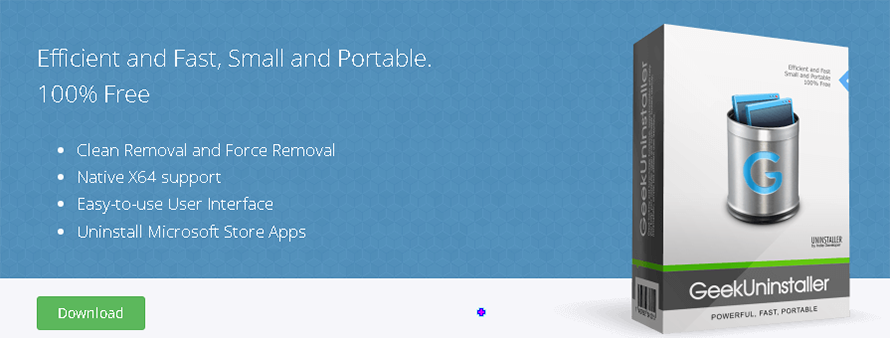
This might seem unnecessary, but when you are troubleshooting an issue, you want to avoid dealing with some leftover file that is corrupting your current install. In general, the leftover files after an uninstall make the next install easier, so if you do not plan to ever install that software again, using Geek makes sense.
Geek Uninstaller – Free
The greatest advantage of Geek Uninstaller in my eyes is the fact that it is free and the main functionality is present. Since Geek is free, if you want to give some advice to your friends and want them to properly get rid of something on their device, it is much simpler to tell them to download Geek than to deal with other solutions that require licenses.
Geek Uninstaller does have a Pro version, but you can use the free version with no problems as there are no trials or expiration dates.
Geek Uninstaller – Portable
Another great thing about Geek Uninstaller is the fact that by default the .exe is just a portable file. This means that the uninstaller itself does not create extra files, registry keys, etc.
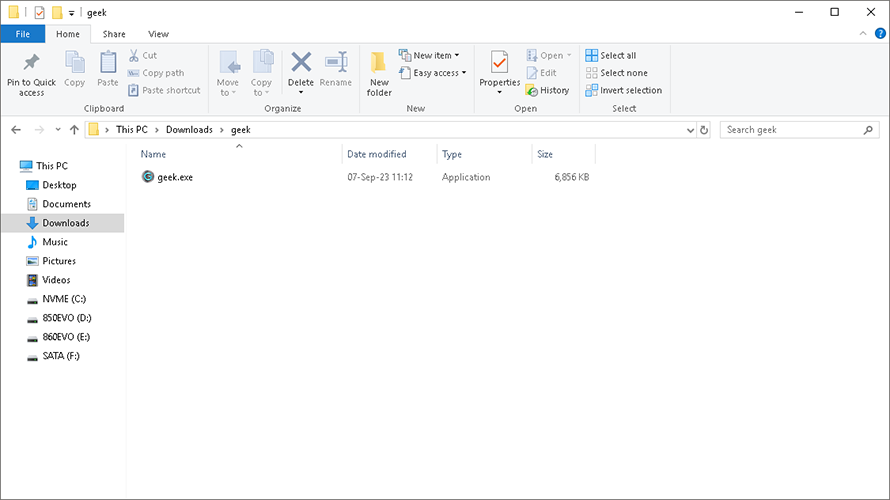
You can keep this portable .exe on a thumb drive or just hide it somewhere on your PC, and if you want to get rid of it as well, you simply delete the file and you are done.
How Do You Use Geek Uninstaller?
For a normal user, the steps are simple:
- Download the ZIP/7Z file
- Unzip the file
- Open the .exe and uninstall the software
- After the normal uninstall the utility will show you whether there are extra leftover files or not to delete