Gigabyte GA-Z77X-UP4 TH and GA-Z77X-UP5 TH Review

Besides two distinct peculiarities mentioned in the title of this article, both LGA 1155 mainboards on Intel Z77 Express chipset have a lot of other indisputable advantages. For example, a discrete Wi-Fi/Bluetooth card bundled with the top model of the two. However, both of them cause one unique inconvenience: both mainboards turned out very sensitive to the type of the power supply unit.
The mainboard makers try to prepare most products for the chipset launch. Long before the official release date, they design en entire mainboard series with diverse functionality, which should satisfy the needs of as many different user categories as possible. However, the RND work doesn’t stop once the chipset has been officially launched, but merely transitions to the next phase. This is when we see not only updated revisions of the already released mainboard models, but also completely new products, which add even more value to the already existing families of products. This is exactly what happened this summer, when at the Computex 2012 in Taiwan we could see a lot of different products with Thunderbolt support, including mainboards, of course.

We already started our discussion of the new technology and its potential in our Intel DZ77RE-75K review, because it was the first mainboard model with Thunderbolt support, which we managed to get our hands on. We performed a more in-depth investigation of the Thunderbolt performance and potential in our Buffalo MiniStation Thunderbolt HD-PA1.0TU3 review. We performed all of our tests using a platform built on Gigabyte GA-Z77X-UP5 TH mainboard. Today we are going to talk about the features and performance of this particular mainboard model as well as its younger sister – GA-Z77X-UP4 TH.
Closer Look at Gigabyte GA-Z77X-UP5 TH
Gigabyte GA-Z77X-UP5 TH comes in a large beautiful white box with a lot of logotypes of all kinds on the front side of the package.

The back of the box bears the mainboard photo, a brief list of technical specifications and illustrations explaining some of the peculiarities of this specific model.

The package has a colorful external slip-cover made of thin cardboard, which covers a thick and sturdy internal box. The mainboard inside is wrapped into an anti-static bag and is additionally secured inside a second cardboard packaging. Beneath the board all the bundled accessories are carefully arranged inside a multi-sectional tray.

The complete list of included accessories contains the following items:
- Six SATA cables with metal connector locks, half with L-shaped locks and another half with straight ones;
- A flexible bridge for Nvidia 2-Way SLI graphics configurations;
- W-Fi/Bluetooth kit;
- Gigabyte GC-WB300D PCI-E Wi-Fi/Bluetooth card;
- Two Wi-Fi antennas;
- USB 2.0 cable;
- Manual with assembly and installation instructions;
- DVD-disk with software and drivers;
- I/O Shield for the back panel;
- A module with two USB 3.0 ports for the 3-inch bay of the system case;
- User manual;
- Brief installation guide in different languages;
- DVD disk with software and drivers;
- “Gigabyte” logo sticker for the system case.
I can’t help pointing out the USB 3.0 module for the 3-inch bay of the system case. But it is the Wi-Fi/Bluetooth kit that makes Gigabyte GA-Z77X-UP5 TH mainboard really stand out among other products. This kit is exactly the same as the kit that comes with Gigabyte G1.Sniper 3 and Gigabyte GA-Z77X-UD5H-WB WIFI mainboards. Its primary component is Gigabyte GC-WB300D discrete PCI Express card based on mini PCI-E Atheros AR5B22 solution. It is a dual-band (2.4 and 5 GHz) Wi-Fi adapter that supports IEEE 802.11 a/b/g/n and is combined with a Bluetooth 4.0 adapter.

The digital 3D Power voltage regulator circuitry on Gigabyte GA-Z77X-UP5 TH powers not only the processor, but also its integrated graphics core, as well as memory. The heating components are covered with two heatsinks connected with a heatpipe. Another heatpipes connects them with the heatsink on the chipset. All heatsinks are fastened with screws. There are two plates on the back of the board that provide additional cooling and protection for the voltage regulator components.

The board is designed using “Ultra Durable 5” technology, which includes all the peculiarities typical of the previous-generation Gigabyte mainboards: 2X copper PCB, high-quality electronic components, protection against overheating and voltage fluctuations, as well as against static and excessive humidity. The major improvement that made this the fifth generation of Ultra Durable technologies is the use of more advanced and upgraded electronic components. One and a half years ago, when LGA 1155 platform had just been launched, Gigabyte started using Driver MOSFET in the processor voltage regulator circuitries of their mainboards. Two MOSFETs and a control unit were combined into a single chip, which produced numerous benefits including smaller space taken by these chips on the PCB and better overall chip characteristics. Voltage regulators on Ultra Durable 5 mainboards are built with International Rectifier IR3550 PowIRstage chips, which are built according to the same principles, but boast better parameters. Their superb efficiency makes them consume less power, dissipate less heat and work under heavy loads.
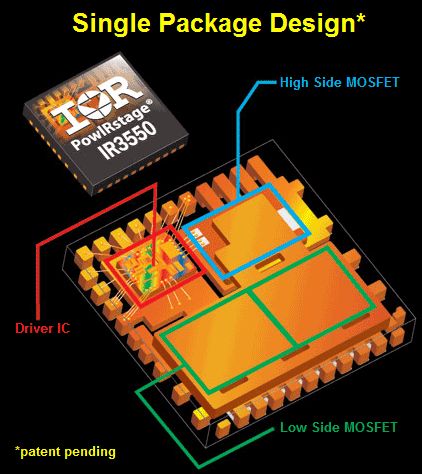
The expansion cards on Gigabyte GA-Z77X-UP5 TH can go into one PCI slot, three PCI Express 2.0 x1 and three PCI Express x16 graphics card slots. The slots may work as 1×16, 2×8 or x8+x4+x4, but the third slot will only work with Ivy Bridge processors, which is mentioned on the sticker right next to it. The distinguishing feature of Gigabyte mainboards on Intel Z77 Express chipset is an mSATA slot combined with one of the four SATA 3 Gbps chipset ports as stated by another warning sticker on the PCB.

The Intel Z77 Express chipset delivers support for two SATA 6 Gbps ports (white connectors) and four SATA 3 Gbps ports (black connectors). There is a gray SATA 6 Gbps port close by, which is implemented via the additional Marvell 88SE9172 controller. The second port implemented using the same controller is laid out as an eSATA 6 Gbps on the back panel.

Overall, we find the following ports and connectors in the back:
- D-Sub, DVI-D, HDMI and two mini DisplayPort (Thunderbolt)video Outs;
- Four USB 3.0 ports (blue connectors) implemented via Intel Z77 Express and two VIA VL810 hubs. Three internal pin-connectors provide support for additional six USB 3.0 ports;
- Two USB 2.0 ports, four more are available as onboard pin-connectors;
- One eSATA 6 Gbps port implemented via Marvell 88SE9172 controller providing one internal SATA 6 Gbps connector;
- One local network port (network adapter is built on Intel 82579V Gigabit network controller);
- Two Thunderbolt ports implemented via Intel DSL3510L controller;
- Optical S/PDIF and five analogue audio-jacks provided by eight-channel Realtek ALC898 codec.
The next picture demonstrates a truly impressive number of devices that can be connected to Gigabyte GA-Z77X-UP5 TH due to the availability of two Thunderbolt ports.
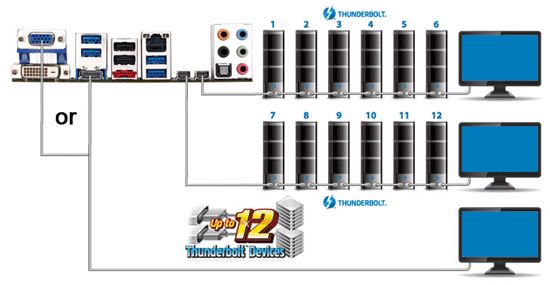
Looks great, although Thunderbolt devices haven’t become that widely spread yet. Even a single Thunderbolt connector is currently almost useless and will only be put to good use as time goes by. As many as two Thunderbolt ports definitely make Gigabyte mainboards stand out among other products with only one such port, but this additional port takes away some of the precious backpanel space, which is always in shortage. As a result, the mainboard does have IEEE1394 (FireWire) support with the additional VIA VT6308P controller, but there was no space on the back panel for a corresponding port, and only one port out of two provided by this controller is actually available as an onboard pin-connector.
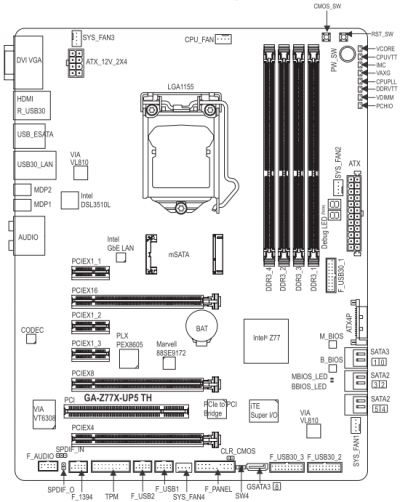
Intel DSL3510L controller that delivers Thunderbolt support to Gigabyte GA-Z77X-UP5 TH requires as many as four PCI Express lanes. To ensure that all additional controllers and expansion cards will work fine, Gigabyte resorted to PLX PEX 8605 hub that provides the additional PCI-E lanes. The board has Power On, Reset and Clear CMOS buttons, a POST-code indicator, special voltage control points for manual voltage monitoring and two independent BIOS chips. There is a two-way switch that allows choosing a BIOS chip, which will be indicated with a glowing LED next to it, once active. Moreover, I would like to point out that the graphics card slots now have very wide and convenient lock-latches and the memory DIMM slots got their color coding back.
Closer Look at Gigabyte GA-Z77X-UP4 TH
Gigabyte GA-Z77X-UP4 TH mainboard ships in a similarly designed box, as the one of the previous model, although this box is a little bit smaller in size.

However, the list of included accessories is significantly more modest:
- Four SATA cables with metal connector locks, half with L-shaped locks and another half with straight ones;
- A flexible bridge for Nvidia 2-Way SLI graphics configurations;
- I/O Shield for the back panel;
- User manual;
- Brief installation guide in different languages;
- DVD disk with software and drivers;
- “Gigabyte” logo sticker for the system case.

Just like the higher-end model, this board also uses Ultra Durable 5 technology, which among other things implies the use of high-quality IR3550 PowIRstage chips for the processor voltage regulator circuitry. The heating parts of the voltage regulator are covered with two heatsinks, and there are two additional protective heat0-dissipating plates on the back of the PCB. The heatsinks have special holes for the heatpipes, but there are no heatpipes there. This isn’t an issue at all, they do not warm up too much anyway. All heatsinks, including the third one on the mainboard chipset, are fastened using reliable screws.

The mainboard also has four color-coded DDR3 DIMM slots that can take up to 32 GB of RAM working in dual-channel mode. The set of expansion card slots and their operational modes also haven’t changed. Just like on the top model, there is one PCI slot, three PCI Express 2.0 x1 slots and three PCI Express x16 slots for the graphics cards. The third slot will only work with Ivy Bridge processors, which is mentioned on the sticker right next to it. There is also an mSATA slot that allows taking advantage of such technologies as Intel Smart Response or Intel Rapid Start. The Intel Z77 Express chipset delivers support for two SATA 6 Gbps ports and four SATA 3 Gbps ports. One of the four SATA 3 Gbps prots will be unavailable if you are using the mSATA connector, which is stated on the corresponding sticker next to it.

Overall, we find the following ports and connectors in the back:
- Universal PS/2 connector for keyboard or mouse;
- Six USB 3.0 ports (blue connectors) implemented via Intel Z77 Express and four-port VIA VL800 controller. Another internal pin-connector provides support for additional two USB 3.0 ports, and three internal USB 2.0 connectors can be transformed into six USB 2.0 ports;
- D-Sub, DVI-D, HDMI and two mini DisplayPort (Thunderbolt)video Outs;
- One eSATA 6 Gbps port implemented via Marvell 88SE9172 controller providing one internal SATA 6 Gbps connector;
- One local network port (network adapter is built on Realtek RTL8111F Gigabit network controller);
- Two Thunderbolt ports implemented via Intel DSL3510L controller;
- Optical S/PDIF and five analogue audio-jacks provided by eight-channel Realtek ALC892 codec.

Just like in the previous case, we wish they used the backpanel space more efficiently. The two rarely utilized Thunderbolt ports could have been placed one on top of the other (just as the sticker shows), saving a lot of precious space.

The board also has five four-pin fan connectors, ha an additional PLX PEX 8605 hub providing the missing PCI Express lanes, and two BIOS chips. However, there is no BIOS switch on this mainboard, no buttons, no POST-code indicator, no voltage control points, no additional SATA or IEEE1394 (FireWire) controllers. Instead, we have a COM-port.
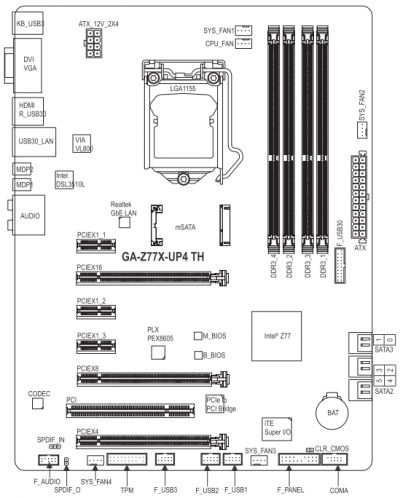
Technical Specifications
For your convenience we summed up all the mainboards’ characteristics in the following table below:
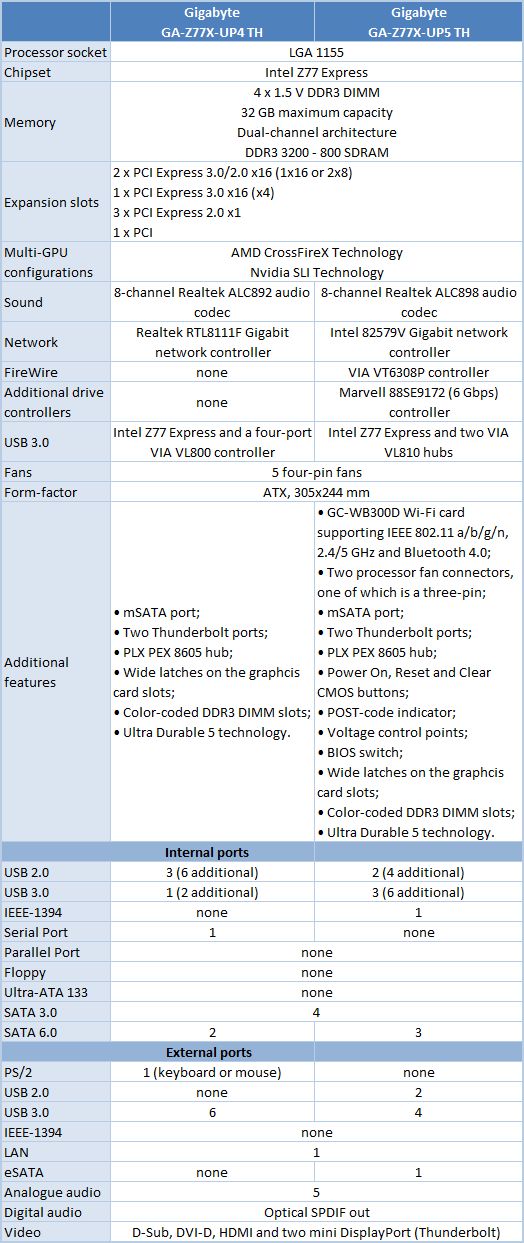
BIOS Functionality
In our previous reviews of Gigabyte mainboards on Intel Z77 Express chipset we pointed out a number of changes compared with the first version of Gigabyte 3D BIOS. The new revision of Gigabyte 3D BIOS not only looks different, but has undergone significant modifications in the feature aspect as well.

At this point Gigabyte has successfully fixed and eliminated minor issues in the 3D Mode, the available settings and their adjustment intervals are identical for both mainboards. Therefore we are going to discuss the features and functionality of the current Gigabyte BIOS version using the “Advanced Mode” of the Gigabyte GA-Z77X-UP5 TH mainboard as an example.
When you switch to the “Advanced” mode, you get into the “M.I.T.” (MB Intelligent Tweaker) section, which contains all parameters related to overclocking and performance optimizations. The section main screen only lists all sub-sections and reports the basic system data.
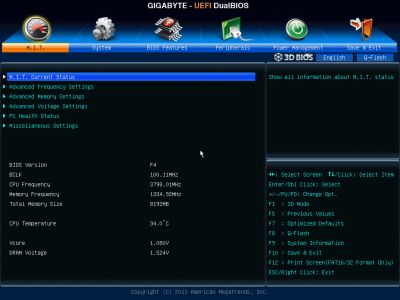
Then we see a purely informational “M.I.T. Current Status” sub-section telling you the current operational parameters of the system.
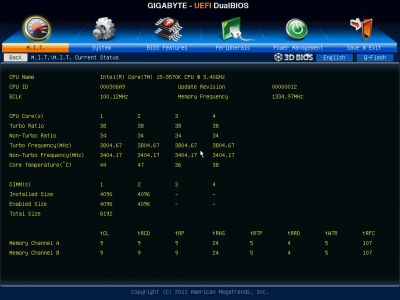
The “Advanced Frequency Settings” sub-section allows you to adjust frequencies and multipliers and there are special informational parameters that will keep you posted about the changes you are making.
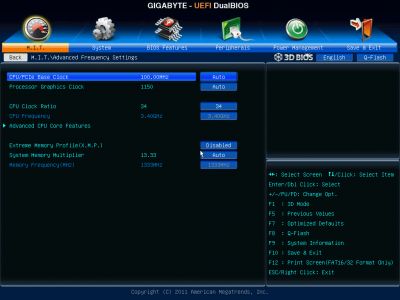
The settings dealing with processor technologies, detailed adjustment of the CPU clock frequency multiplier and power-saving modes are singled out onto a separate page called “Advanced CPU Core Features”.
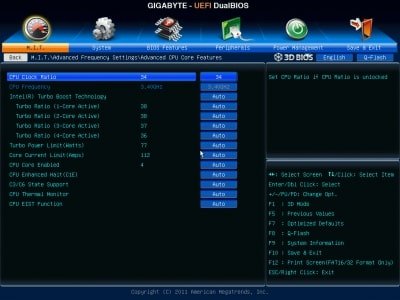
“Advanced Memory Settings” sub-section allows you to fine-tune the memory sub-system.
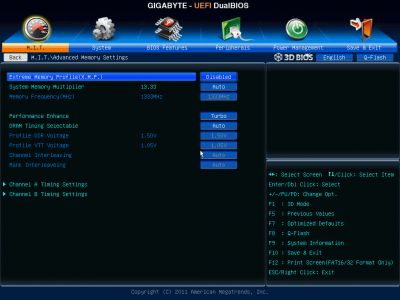
Parameters controlling numerous memory timings are all on separate pages. You can set the timings simultaneously for both memory channels or individually for each one of them.
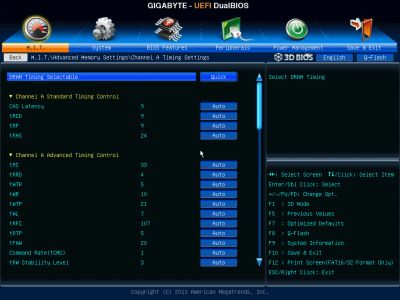
“Advanced Voltage Settings” sub-section allows you to work with different voltages that are all grouped into three separate pages.
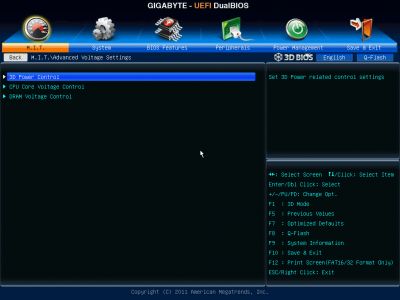
There are a few new parameters in the “3D Power Control” page, which appeared due to the introduction of “3D Power” technology. Now you can set the operational mode for the processor voltage regulator, adjust the level of Vdroop counteraction under heavy load and change a lot of other options right in the BIOS.
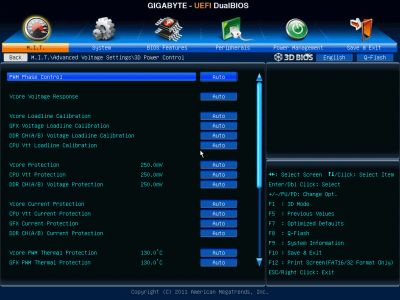
The voltages in different parts of the processor can be changed on “CPU Core Voltage Control” page. The CPU Vcore may be locked at a certain value or you may also add a certain value to the nominal setting.
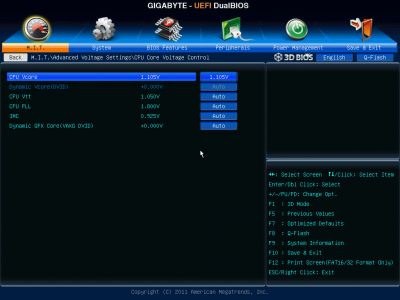
The voltages may be not only increased, but also reduced below the nominal, which may come in very handy sometimes. For example, you may need it if your CPU is functioning at the lower than nominal frequencies or if you are using low-voltage memory modules.
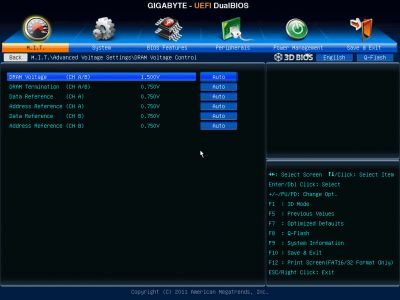
The “PC Health Status” subsection reports current voltages, temperatures and fan speeds. The rotation speed of four fans out of five can be adjusted. You can adjust the rotation speed of the CPU fan and three system fans separately. You can select one of the two preset modes – Normal or Silent – or adjust fan settings manually to your liking. Only the rotation speed of the fourth system fan can be monitored but cannot be adjusted. Unfortunately, if you are using three-pin fans, only the rotation speed of the processor fan and of the first system case fan can be lowered manually, other fan connectors do not support speed adjustment for three-pin fans any more.
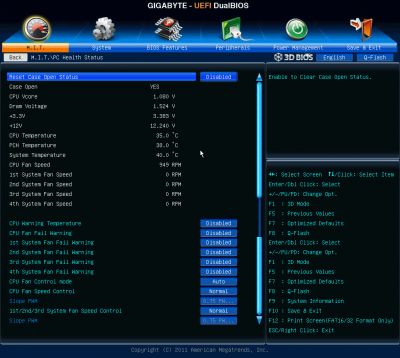
“Miscellaneous Settings” sub-section appeared and remained empty or disappeared completely from Gigabyte mainboard BIOS on several occasions. It turns out this is where you select the operational mode for your PCI Express 3.0/2.0 x16 slots and can therefore improve the performance in certain tests.
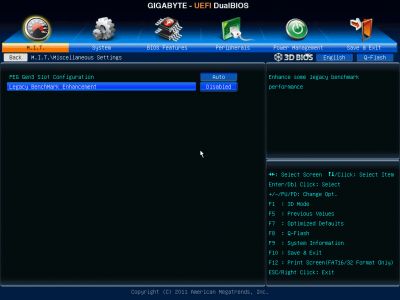
The “System” section is similar to the “Standard CMOS Features” section of the older BIOS. It will tell you basic system information and show the list of connected drives on the “ATA Port Information” page. You can also change the date, time and interface language here.
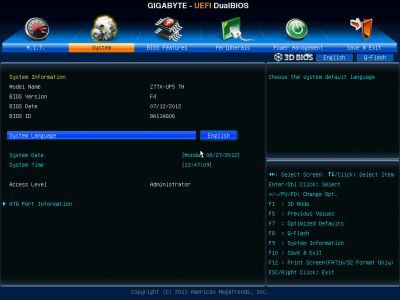
The “BIOS Features” section is where you define your boot devices order, enable the startup picture, control other parameters and technologies, e.g. virtualization, and specify access passwords.
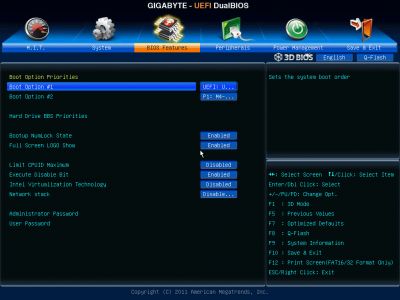
The “Peripherals” section is about external devices and additional onboard controllers. Chipset-specific technologies like Intel Rapid Start and Intel Smart Connect are also configured here.
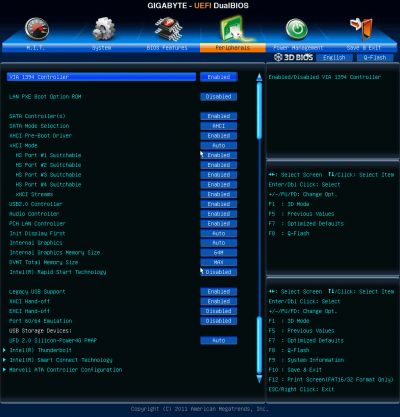
”Power Management” section contains a conventional set of parameters pertaining to the mainboard power supply and start-up.
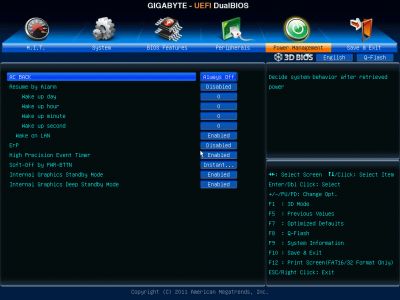
To apply or dismiss your changes you go to the “Save & Exit” section. Here you can also restore default settings. This section also offers you two parameters for BIOS settings profiles management.
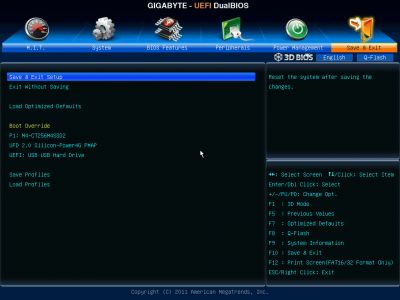
You can save or load up to eight BIOS profiles, assign each of them a descriptive name. You can again save profiles to external media and load profiles from them. Also, the profiles are saved automatically after each successful system startup.
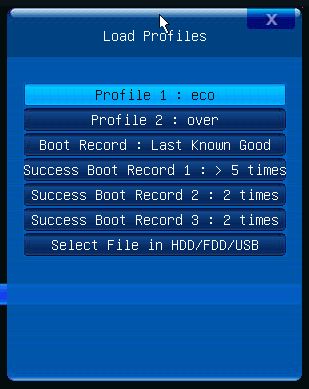
Some of the functional keys still work the same way. Just as before, F9 will bring up system information.
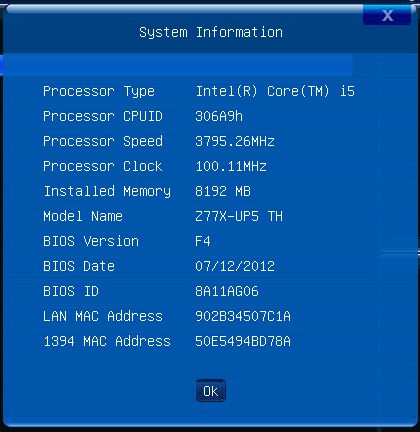
The built-in Q-Flash utility for BIOS updating can be launched by pressing the namesake button or the F8 hot key. It has become more convenient to work with and now shows you both the current BIOS version and the new one you are trying to update to. But it is still unable to work with NTFS disks and the current BIOS version is saved only in the root folder of a disk rather than where you choose to.
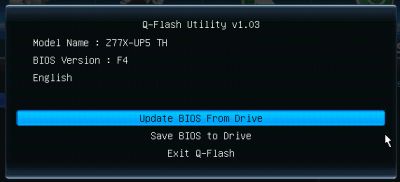
The software team, who have been working on Gigabyte 3D BIOS, have truly earned our absolute respect and praise. Within a relatively short period of time they managed to execute the transition from the old Award BIOS to the new AMI UEFI BIOS. Moreover, they managed to implement almost all the previously existing feature in the new BIOS. The profile management functionality that has been seriously limited in the beginning is now back in its most complete form including work with external media and automatic saving of the latest settings profiles after a successful system startup. It is now again possible to adjust the rotation speed of the three-pin processor fan. They came up with a simple and convenient way to select the active BIOS mode. If you were configuring your system in 3D Mode, this will be the mode you see next time you enter the BIOS Setup, and if your last settings save was in Advanced Mode, then you will get right back to it next time. As a result, after a number of improvements and enhancements the new Gigabyte 3D BIOS offers a full set of parameters for performance optimization, overclocking and simply comfortable overall user experience.
We only have one comment and one question left. We are definitely very glad that the ability to adjust the rotation speed of the three-pin processor back has been fully restored. However, back in the days all system fan connectors were capable of lowering the rotation speed of the three-pin fans connected to them. Now, this only works for the processor and the first system fan, while all other connectors can no longer do it. This was the comment. Now to the question: I wanted to ask about the new “Legacy BenchMark Enhancement”. If this parameter is so good at improving benchmark results, why hasn’t it been enabled by default? If it increases the speed in some situations, and decreases it in others, if it has some negative effects on performance, then we would love to know more about it. What exactly does it do and how does it work?
Testbed Configuration
We performed all our tests on a testbed built with the following components:
- Mainboards:
- Gigabyte GA-Z77X-UP5 TH rev. 1.0 (LGA1155, Intel Z77 Express, BIOS version F3);
- Gigabyte GA-Z77X-UP4 TH rev. 1.0 (LGA1155, Intel Z77 Express, BIOS version F4);
- Intel Core i5-3570K CPU (3.6-3.8 GHz, 4 cores, Ivy Bridge rev.E1, 22nm, 77 W, 1.05 V, LGA 1155);
- 2 x 4 GB DDR3 SDRAM Corsair Vengeance CMZ16GX3M4X1866C9R (1866 MHz, 9-10-9-27 timings, 1.5 V voltage);
- Gigabyte GV-T797OC-3GD (AMD Radeon HD 7970, Tahiti, 28 nm, 1000/5500 MHz, 384-bit GDDR5 3072 MB);
- Crucial m4 SSD (CT256M4SSD2, 256 GB, SATA 6 Gbps);
- Scythe Mugen 3 Revision B (SCMG-3100) CPU cooler;
- ARCTIC MX-2 thermal interface;
- Enermax NAXN ENM850EWT PSU;
- Open testbed built using Antec Skeleton system case.
We used Microsoft Windows 7 Ultimate SP1 64 bit (Microsoft Windows, Version 6.1, Build 7601: Service Pack 1) operating system, Intel Chipset Software Installation Utility version 9.3.0.1020, AMD Catalyst graphics card driver version 12.4.
Operational and Overclocking Specifics
The convenient layout of both mainboards made it super easy to assemble the test systems. Unfortunately, we had to give up the idea of testing Gigabyte GA-Z77X-UP4 TH mainboard right from the beginning, because the board just wouldn’t start. The fans would power up and the LEDs will turn on for a fraction of a second, but then the system would immediately shut down. In a short while we had to prematurely stop the testing of the Gigabyte GA-Z77X-UP5 TH, too. Unlike the previous mainboard model it didn’t have any startup issues, but all of a sudden it refused to work with our Gigabyte GV-R797OC-3GD graphics card. Well, unexpected things do happen, so we declared both these mainboards defective and decided to postpone our review of Gigabyte GA-Z77X-UP4 TH and Gigabyte GA-Z77X-UP5 TH mainboards until we got operational replacement samples. But you can’t imagine our shock, when the new Gigabyte GA-Z77X-UP4 TH mainboard also refused to start in exact same manner as the previous one! At that point it became obvious that there must be some kind of compatibility issue going on in our testbed. Indeed! Our Cooler Master RealPower M850 power supply unit was identified as the source of our problems. As soon as we replaced it with Enermax NAXN ENM850EWT, all four mainboards started working flawlessly. Gigabyte GA-Z77X-UP4 TH got rid of the strange startup problems, while the external graphics card stopped shutting down in our Gigabyte GA-Z77X-UP5 TH based system.
I have to admit that despite the happy ending, this situation concerned me a lot. I would prefer the boards to be defective, than face the compatibility issues. The defect may occur at the production stage or the board may get damaged in transit, but even though it may be unpleasant experience, the board will be replaced under warranty terms in both cases. However, in case of incompatibility with any of the existing system components, the mainboard is formally operational, and in this case the users are responsible for changing the system configuration and replacing incompatible components on their own and at their own expense. We have been using Cooler Master RealPower M850 power supply unit for about two years. Over this period of time we tested over 60 mainboards of all kinds and have never had any issues like that. The PSU is perfectly fine, and works normally with any mainboards, including other Gigabyte mainboards, except for these two particular models. To be fair I have to say that two years ago we switched to this specific PSU for the same exact reason – incompatibility. However, back then it was an Asus mainboard (maybe a defective specific unit) that wouldn’t work properly ever after we replaced the power supply unit. This time we are not talking about any bad luck incidents: new Gigabyte mainboards of these particular models do not work with this particular power supply unit, which was confirmed by testing two identical mainboards for each model. The problem could be the processor voltage regulator circuitry on these boards, and maybe the IR3550 PowIRstage components in particular.
As soon as we replaced the PSU, we had absolutely no issues of any kind in nominal mode as well as during overclocking experiments. The boards display startup image with the list of “hot” keys. It doesn’t make sense to disable the startup image, because the boards do not report any useful information during system boot-up anyway.

We overclocked our processors to its maximum frequency of 4.6 GHz on Gigabyte GA-Z77X-UP4 TH having increased the memory frequency to 1867 MHz at the same time.

Strange as it might seem, but Gigabyte GA-Z77X-UP5 TH couldn’t do the same. Either the voltage was set too low and it caused errors, or the voltage was too high and the CPU temperature got dangerously close to 100 degrees C. So, we had to stop at 4.5 GHz, but we had absolutely no problems when we increased the memory frequency and adjusted the timings.
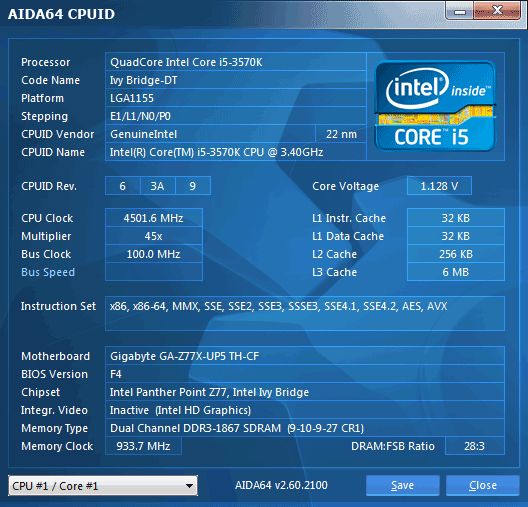
Now I just have to remind you that we always overclock mainboards in such a way that they could be used permanently in this mode. Therefore we do not try to make our life easier by disabling any of the mainboard’s features, e.g. onboard controllers, and try to keep the CPU’s power-saving technologies up and running. This time we did exactly the same thing. All Intel power-saving technologies remained enabled and automatically lowered the processor Vcore as well as clock frequency multiplier in idle mode.
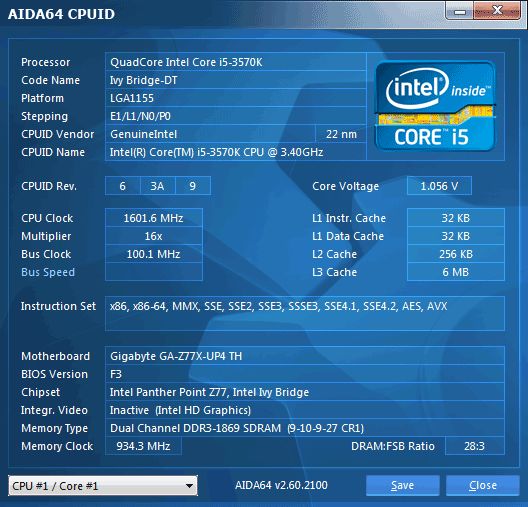
New Proprietary Software
We have been telling you a lot about the functionality of Gigabyte’s proprietary software that they bundle with their mainboards. Therefore, today we are not going to post screenshots of all existing utilities, and will only focus on the new programs, which we haven’t seen before. Among those is the LAN Optimizer utility that comes with Gigabyte GA-Z77X-UP4 TH mainboard. It will help you configure the priorities of your network interface.
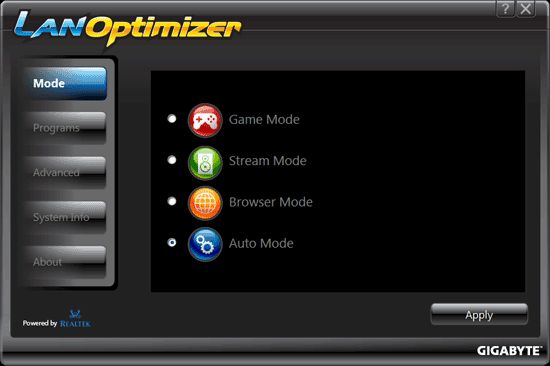
Both mainboards has USB Blocker tool with them. It allows assigning USB ports to specific types of devices. Upon first program launch you will be prompted to set a password, which you will have to use every time you need to make a change.
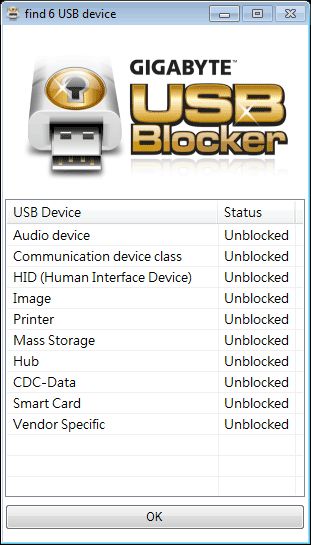
In conclusion, let me mention CPU-Z utility. It has been around for a very long time, but they have recently released a special version of it, which differs from the regular one by unique interface design typical of Gigabyte “G1-Killer” mainboard series.

Performance Comparison
As usual, we are going to compare the mainboards speeds in two different modes: in nominal mode and during CPU and memory overclocking. The first mode is interesting because it shows how well the mainboards work with their default settings. It is a known fact that most users do not fine-tune their systems, they simply choose the optimal BIOS settings and do nothing else. That is why we run a round of tests almost without interfering in any way with the default mainboard settings. For comparison purposes we also included the results of the previously reviewed ASRock Fatal1ty Z77 Professional, ASRock Z77 Extreme4 and ASRock Z77 Extreme6, ASRock Z77 Extreme9, Asus P8Z77-V Deluxe, Asus Sabertooth Z77, Gigabyte G1.Sniper 3, Gigabyte GA-Z77X-UD3H and GA-Z77X-UD5H-WB WIFI, Intel DZ77BH-55K, Intel DZ77GA-70K and Intel DZ77RE-75K, and MSI Z77A-GD65 mainboards. The results on the diagrams are sorted out in descending order.
Nominal Mode
We used Cinebench 11.5. All tests were run five times and the average result of the five runs was taken for the performance charts.
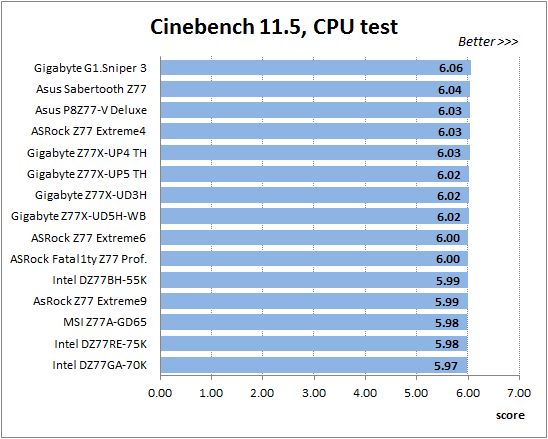
We have been using Fritz Chess Benchmark utility for a long time already and it proved very illustrative. It generated repeated results, the performance in it is scales perfectly depending on the number of involved computational threads.
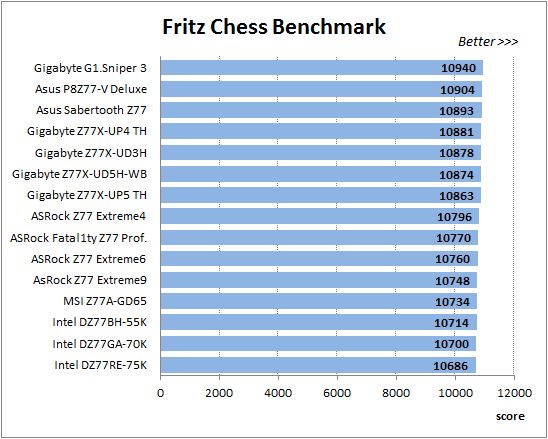
A small video in x264 HD Benchmark 4.0 is encoded in two passes and then the entire process is repeated four times. The average results of the second pass are displayed on the following diagram:
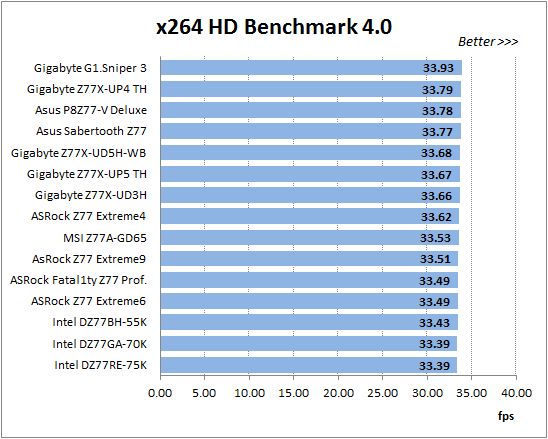
We measured the performance in Adobe Photoshop using our own benchmark made from Retouch Artists Photoshop Speed Test that has been creatively modified. It includes typical editing of four 10-megapixel images from a digital photo camera.
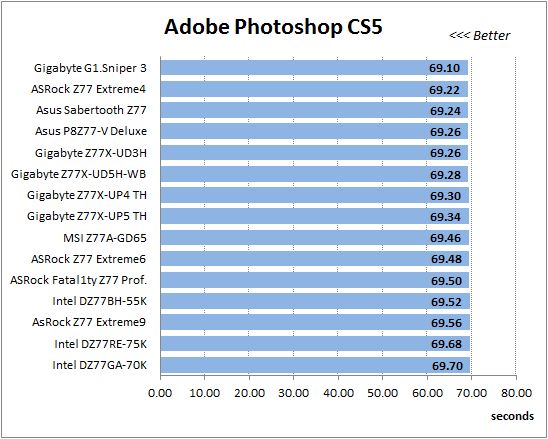
In the archiving test a 1 GB file is compressed using LZMA2 algorithms, while other compression settings remain at defaults.
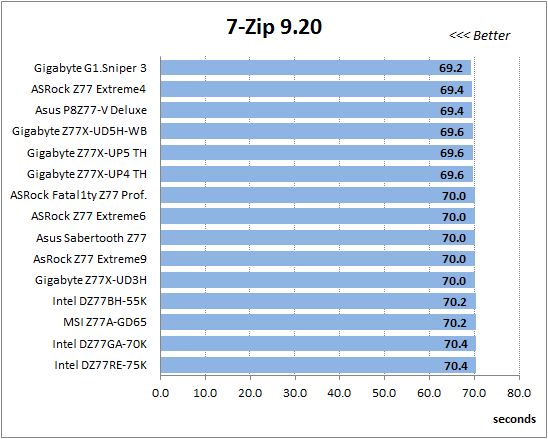
Like in the data compression test, the faster 16 million of Pi digits are calculated, the better. This is the only benchmark where the number of processor cores doesn’t really matter, because it creates single-threaded load.
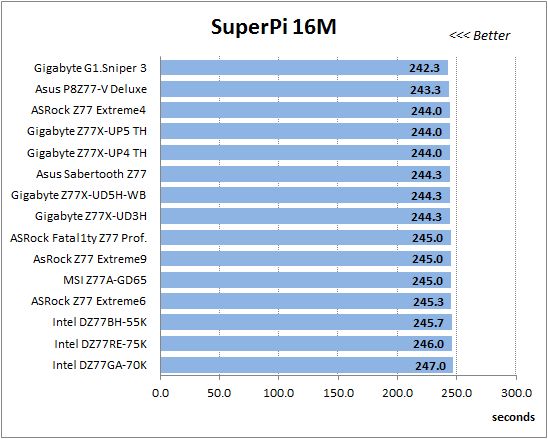
Since we do not overclock graphics in our mainboard reviews, the next diagram shows only CPU tests from the 3DMark11 – Physics Score. This score is obtained in a special physics test that emulates the behavior of a complex gaming system working with numerous objects:
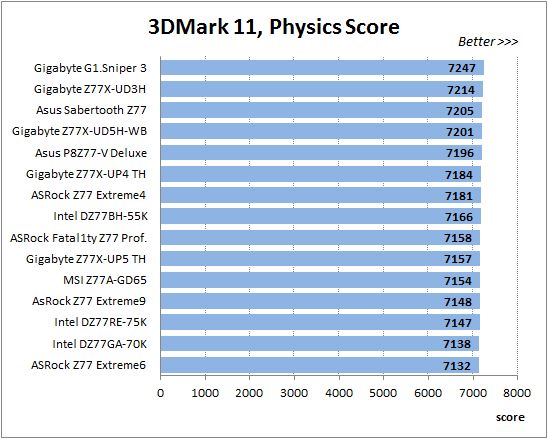
We use FC2 Benchmark Tool to go over Ranch Small map ten times in 1920×1080 resolution with high image quality settings in DirectX 10.
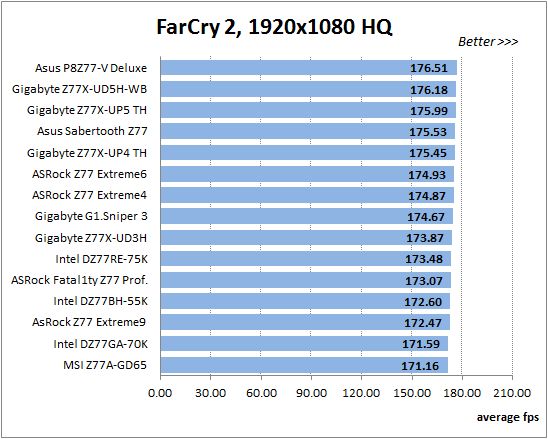
Resident Evil 5 game also has a built-in performance test. Its peculiarity is that it can really take advantage of multi-core processor architecture. The tests were run in DirectX 10 in 1920×1080 resolution with high image quality settings. The average of five test runs was taken for further analysis:
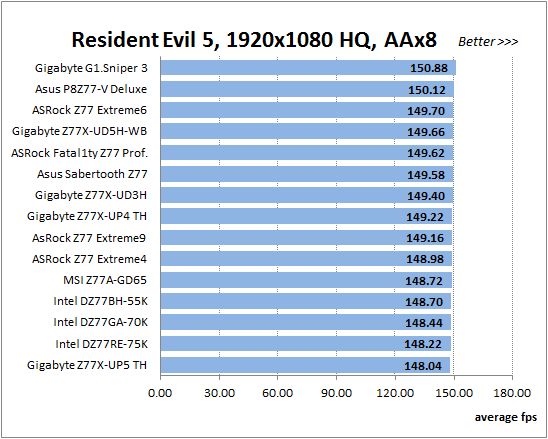
Batman: Arkham City game also reacts eagerly to any changes in the CPU clock frequency, but it uses DirectX 11. We ran game’s integrated benchmark five times with high image quality settings and then take the average of the five runs for the diagrams.
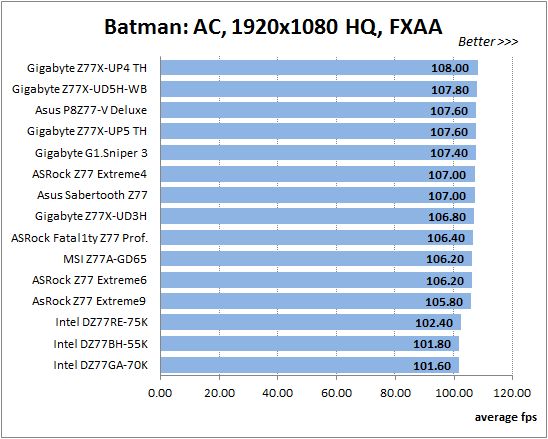
In the nominal mode both Gigabyte mainboards discussed in this review perform very well, demonstrating above average results. Only in Resident Evil 5 game Gigabyte GA-Z77X-UP5 TH mainboard fell behind everyone else for some reason. However, the performance difference is still minor, so there is nothing critical about this result.
Overclocked Mode
Things do change during overclocking, because these mainboards overclocked the processor differently. The table below shows how far we managed to overclock our test processor and memory on different mainboards:
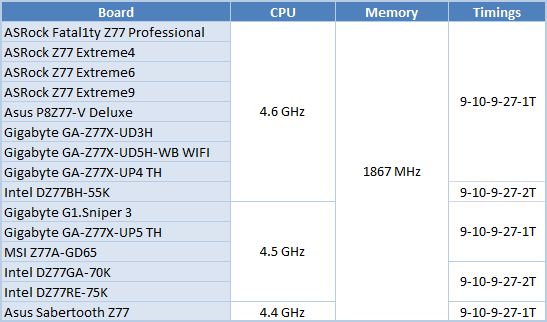
Gigabyte GA-Z77X-UP4 TH, which managed to overclock the CPU and memory to its maximum, is at the very top of the diagrams and often takes the leading position. However, even the Gigabyte GA-Z77X-UP5 TH mainboard, which fell a little behind it in overclocking, is also very often the leader in its group of boards that overclocked the CPU to 4.5 GHz. Moreover, In gaming tests Gigabyte GA-Z77X-UP5 TH does way better that expected. It even manages to outperform those mainboard models, which achieved better overclocking results.
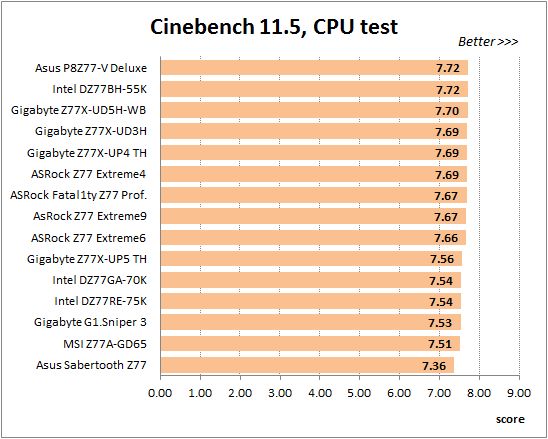
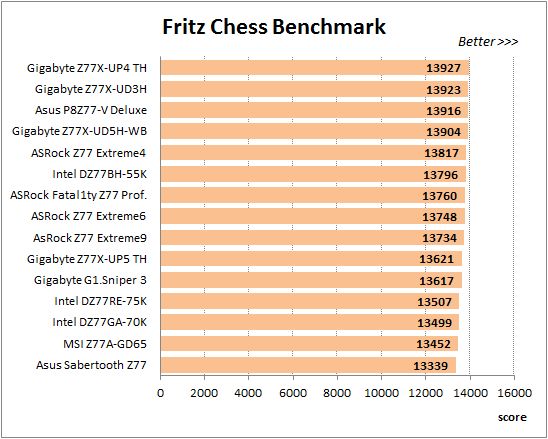
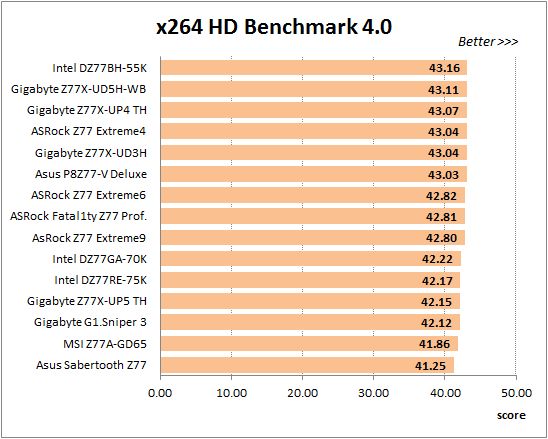
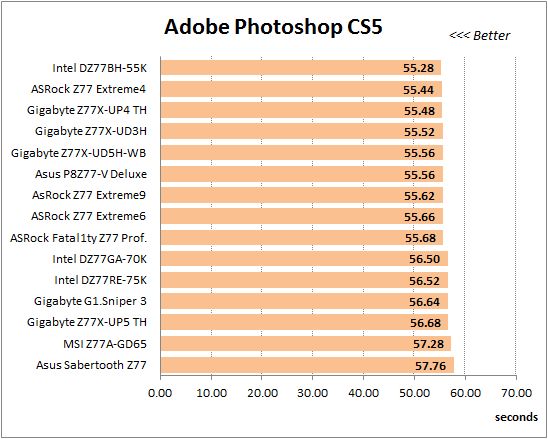
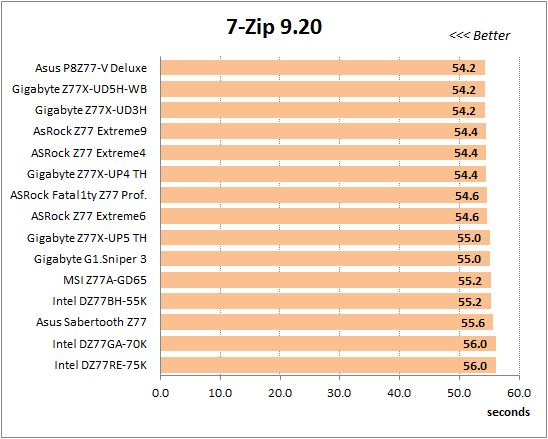
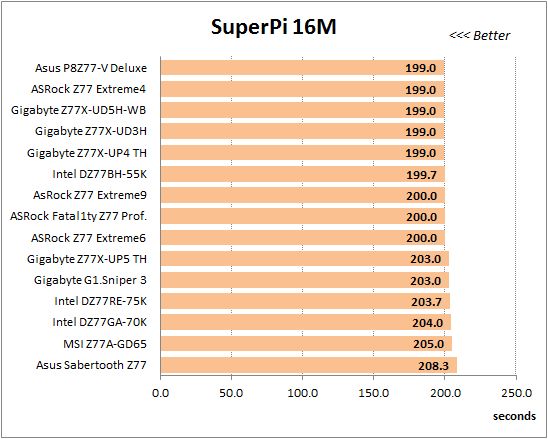
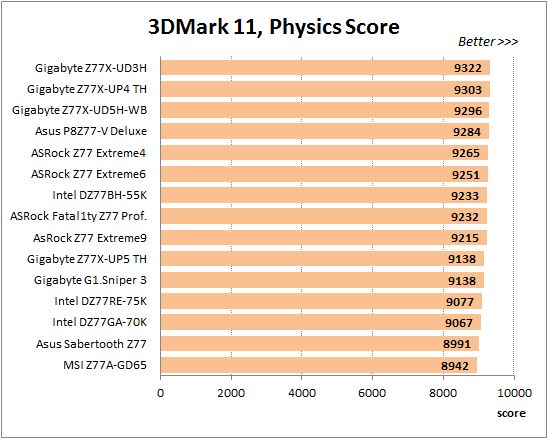
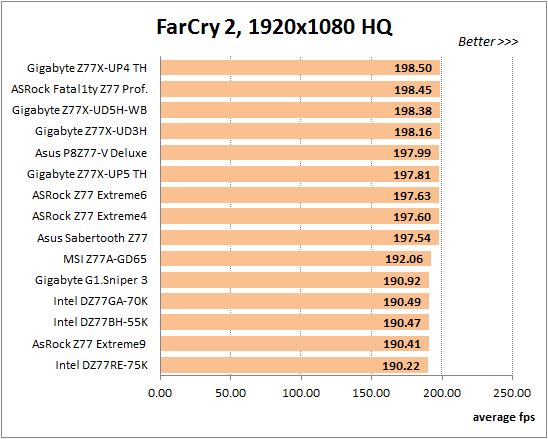
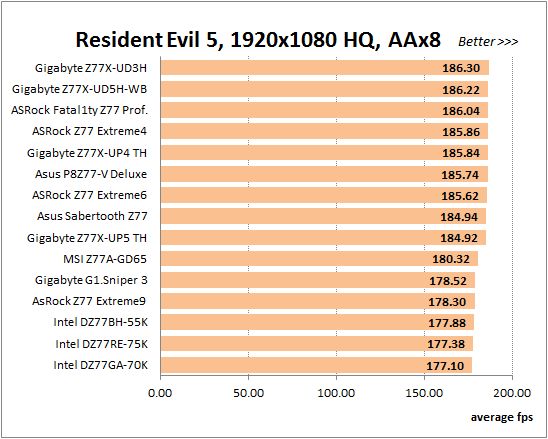
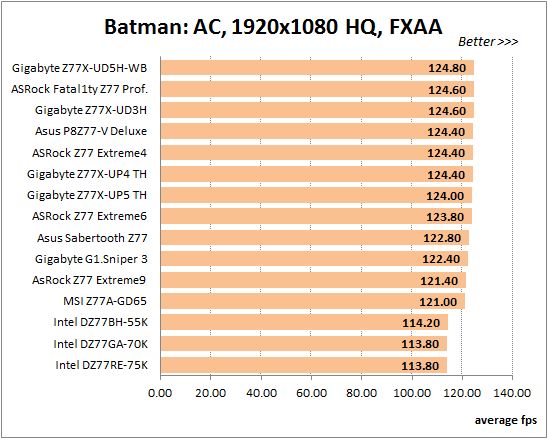
Overall, we have every reason to conclude that both Gigabyte mainboards have no problems with performance of any kind. On the contrary, they demonstrate very good results that surpass our original expectations.
Power Consumption
We performed our power consumption measurements using an Extech Power Analyzer 380803. This device is connected before the PSU and measures the power draw of the entire system (without the monitor), including the power loss that occurs in the PSU itself. In the idle mode we start the system up and wait until it stops accessing the hard disk. Then we use LinX to load the CPU. For a more illustrative picture there are graphs that show how the computer power consumption grows up depending on the number of active execution threads in LinX (both at the default and overclocked system settings).
Because of the above described compatibility issues, we had to replace our standard Cooler Master RealPower M850 PSU with Enermax NAXN ENM850EWT. This change in our testbed configuration didn’t have any effect on performance, but it undoubtedly affected the power consumption readings. Both power supplies are very similar in technical specifications, but Enermax NAXN ENM850EWT turned out 1-3 W more energy-efficient than the previous one. In order to be able to use the previously obtained results, we decided to make up for his efficiency difference by adding 2 W to all power readings taken off Gigabyte GA-Z77X-UP4 TH and Gigabyte GA-Z77X-UP5 TH mainboards, so that we could still compare their results against the power consumption of all previously tested products.
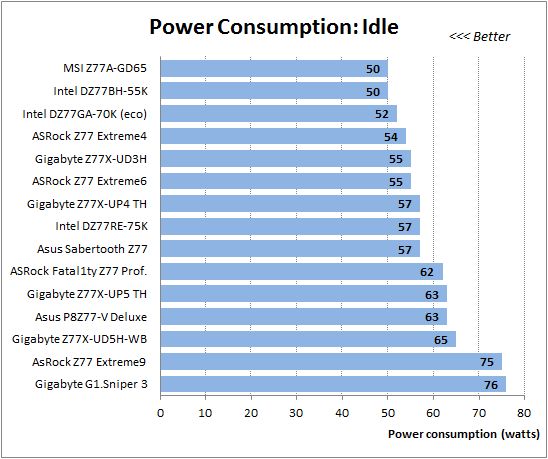
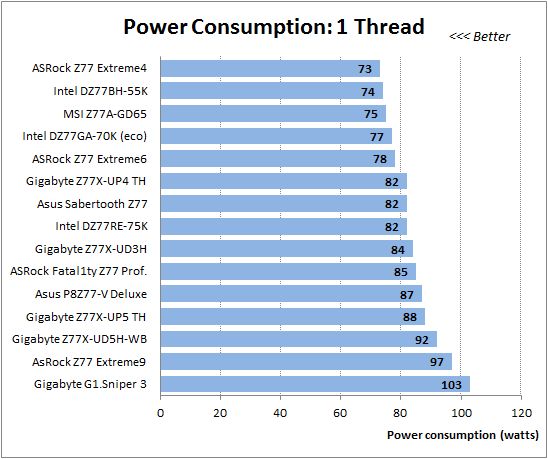
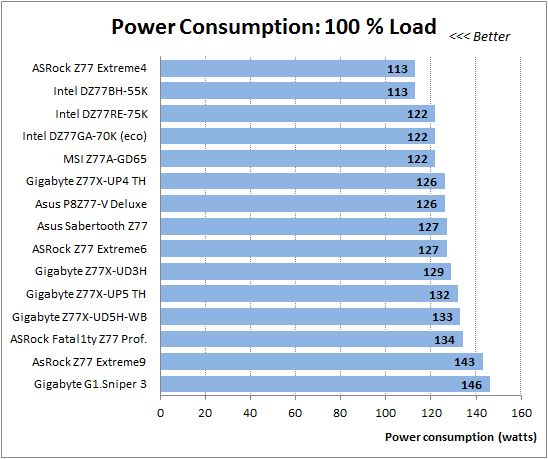
Looks like the transition to new component base did have a positive effect on the energy-efficiency of Gigabyte mainboards. Gigabyte GA-Z77X-UP4 TH showed average power consumption, while the power levels of Gigabyte GA-Z77X-UP5 TH were a little above average, but still lower than the power consumption of the Gigabyte GA-Z77X-UD5H-WB WIFI with similar functionality.
During overclocking the power consumption of Gigabyte GA-Z77X-UP4 TH remained at the average level. However, we should definitely praise Gigabyte GA-Z77X-UP5 TH for showing unexpectedly low power readings during maximum CPU utilization. It is comparable with what other mainboards in the 4.5 GHz overclocking group showed, although there is still room for improvement in idle mode and under minimal operational load.
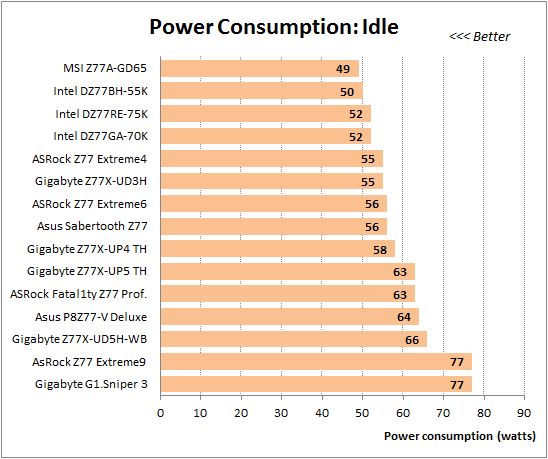
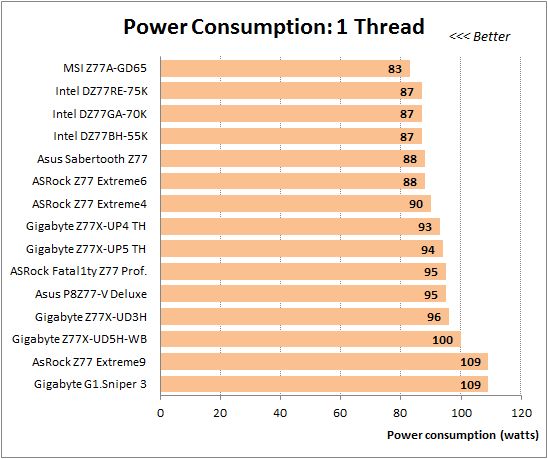
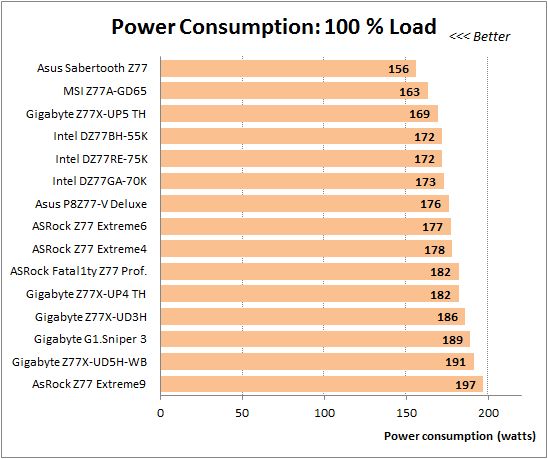
Conclusion
Summing up the results of our today’s review of Gigabyte GA-Z77X-UP4 TH and Gigabyte GA-Z77X-UP5 TH mainboards we should definitely once again point out their numerous advantages. The boards have very smart and balanced layout, their functionality has been enhanced with a number of additional controllers, they support all contemporary interfaces including the latest Thunderbolt. Gigabyte GA-Z77X-UP4 TH is a well-balance product for every-day type of tasks, while higher-end Gigabyte GA-Z77X-UP5 TH boasts large accessories bundle and supports Wi-Fi and Bluetooth technologies thanks to GC-WB300D add-on card. The distinguishing feature of Gigabyte mainboards on Intel Z77 Express chipset is the mSATA connector that allows taking advantage of such technologies as Intel Smart Response or Intel Rapid Start. Gigabyte mainboards have been long known for their remarkable attention to detail. Is it these mainboards that were the first to start using color-coding for the front panel button and indicator connectors, to start marking the slots not only on the textolite next to them, but also inside the slots and connectors themselves. Today we are definitely pleased to see convenient wide latches on the graphics card slots and helpful color-coding of the memory DIMM slots. We are particularly pleased with the quality of the new Gigabyte 3D BIOS, which offers not only the basic functionality for successful system overclocking and fine-tuning, but also Gigabyte’s unique distinguishing features, such as ability to adjust the rotation speed of the processor cooling fan even for three-pin fans and automatic saving of the latest settings profile after a successful system startup.
However, there is still some room for improvement. As of now, two Thunderbolt ports could be a little excessive. Yes, it definitely makes the boards stand out among other products supporting this interface, but these rarely used ports take up valuable space on the back panel. The processor fan connector regained its ability to adjust the rotation speed of three-pin fans, but at the same time most of the system fans no longer support this useful feature. New electronic components definitely helped lower the high power consumption typical of Gigabyte mainboards, but it looks like the new Ultra Durable 5 technology could be causing some compatibility issues, which may turn into a problem for Gigabyte down the road. The thing is that we do not investigate the configurations incompatibility in detail. We have a standard and pretty limited component pool, which we use for our testbeds. It is highly unlikely that we will be able to uncover any sort of compatibility issues, unless it is our “lucky” day. However, it is the second time that we are facing some sort of incompatibility involving Gigabyte mainboards. This time Gigabyte GA-Z77X-UP4 TH and Gigabyte GA-Z77X-UP5 TH mainboards didn’t like our CoolerMaster RealPower M850 power supply unit, which is working perfectly fine with other mainboard models from this maker, and a little earlier Gigabyte GA-Z77X-UD3H mainboard refused to recognize our USB keyboard and mouse (as you may have read in our review). We hope that these issues will be addressed and resolved shortly.
By the way, besides Gigabyte GA-Z77X-UP4 TH and Gigabyte GA-Z77X-UP5 TH mainboards reviewed today, there is an entire list of other mainboards manufactured using “Ultra Durable 5” technology. These are Gigabyte GA-X79S-UP5 WIFI, Gigabyte GA-X79S-UP5, Gigabyte GA-X79-UP4 and the recently launched flagship Gigabyte GA-Z77X-UP7 model. As you can see, they have a “UP” index in their model name, right after the chipset name. So, just by looking at the product names you can easily tell which ones have been manufactured using new IR3550 PowIRstage components.