Why Does My Mouse Keep Freezing?

There is nothing quite as annoying as your mouse freezing while you are in-game sabotaging your otherwise amazing plays. Sometimes this faulty behavior can be fixed with a couple of tweaks, but sometimes this can be a sign of a hardware issue that is harder to deal with.
Here is a list of things you can try that could possibly fix the issue of your mouse freezing.
Restart Your Computer
To begin diagnosing why your mouse is freezing the very first step you need to take is to restart your computer. This is because you want to make sure that you are starting your diagnosis with a clean slate.
This in itself might resolve your issue although highly unlikely.
Corrupt Driver
Although not often during driver installation or Windows updates the mouse driver becomes corrupt and results in freezes during use. This can also happen if you have manually installed some sort of third-party driver for your mouse that is interfering and creating stutters.
Open up your Device Manager and try updating or deleting the current mouse driver. If necessary download the proper mouse driver from your motherboard manufacturer to resolve this issue.
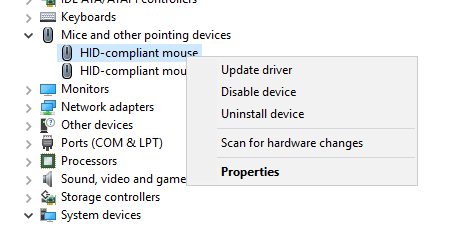
Disable Power Saving for USB Ports
Another simple tweak that might help with your mouse freezing is making sure you have disabled power-saving features that would disable your USB ports after a period of not using your mouse.
When enabled this setting might cause stutters and polling rate issues even when you are using your mouse therefore it is easier to just get rid of it altogether. Open your Control Panel and navigate to Control Panel\All Control Panel Items\Power Options\Edit Plan Settings and from there press the Change advanced power settings button.
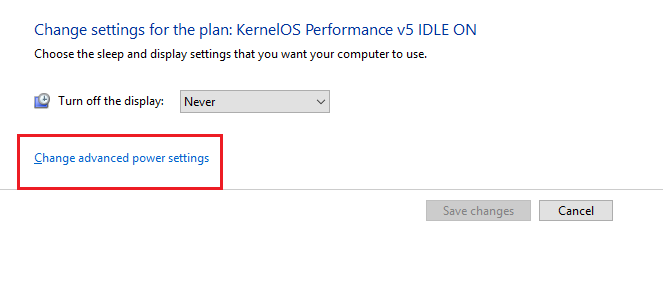
In the next menu go to the USB settings and disable the suspending option.

With this your mouse will always receive power from the USB port therefore the sensor will be able to track movement at all times without freezes or stutters.
Intercepting Software
If you are using or have used some sort of input intercepting software like the Povohat mouse acceleration curve you might want to uninstall it completely because there might be some issues with your current installation.
If the software is intercepting your raw inputs and adding acceleration to it but it is not installed correctly then that might result in visible freezes and stutters when you move your mouse around.
This software was one example but any other software that intercepts your inputs falls under the same category – uninstall and restart.
Faulty Cable
Another common issue that will cause your mouse to be unresponsive for a short period of time is when your mouse cable is faulty or is slowly breaking down. In this situation, you can simply swap the faulty mouse cable for something better like a paracord cable that not only will work properly but will allow you to move your mouse without interference.
Usually, when it comes to faulty cables it is the cheap mice that have plastic cables that have this issue since most gaming mice come with paracord-like cables nowadays. When modding your mouse be careful not to bend the new cable excessively or break the JST connector because then you will return to square one with a faulty mouse cable that makes your cursor freeze in games.
Faulty USB Port
It is also worth checking whether the USB port you are plugging your mouse into is not faulty either. This can be done by using some other USB device that you are sure works properly or by plugging your mouse into a different USB port.
If your mouse does not freeze when plugged into a different USB port then you have found the culprit.
Faulty or Low Battery
If you are using a wireless mouse that requires charging it would be wise to also check if your battery is not low. It might be that your sensor requires more juice to run properly therefore keeping your battery at medium charges at all times could solve your issues.
It would also be wise to check if the battery is not faulty overall and is maintaining charge properly. Usually, faulty batteries overheat or produce some sort of burnt smell that tells you something is not right.
If your mouse comes with some sort of software, also check for a diagnostic tool that can give you more information about the state of your mouse battery.
LOD Issues
A very common issue that also plagues cheaper mice with budget sensors is the LOD issue. A high lift-off distance can cause your mouse to freeze once you lift your mouse from the mousepad and move it quickly. This situation can also lead to sensor spin outs or bad tracking.
If you are using a good gaming mouse with a solid flawless sensor then most likely the mousepad you are using is causing LOD issues because of the texture it has. Changing your mousepad should fix the mouse freezing during gaming.
A mod that can mess with your sensor LOD and cause your mouse to stutter and freeze is changing your mouse feet to something that is taller than what the sensor was calibrated for. A known example of this issue is when you use tall mouse feet like ceramic mouse feet resulting in your mouse losing track because of LOD issues and freezing up.
Make sure both your mouse feet and mousepad are suitable for the gaming mouse you are using in this case.
Faulty/Bad Mouse Sensor
An issue that is unfortunately impossible to really fix is when you either have purchased a cheap mouse with a bad sensor or a good sensor on a good gaming mouse gets damaged. In both of these cases, there is nothing you can really do since the main component that is responsible for tracking the motion of your mouse is out of order. Damage to a flawless sensor might have been caused by things like advanced weight modding or cutting certain parts of the mouse resulting in accidental damages.
To make sure the sensor is truly faulty, take a cotton swab and clean the area around the sensor and the lens itself. It might be that a tiny hair or some sort of other debris is stuck to the bottom of the mouse affecting the sensor resulting in mouse freezes. If you have checked thoroughly and there seems to be no such thing then most likely the sensor is at fault.
Going through these tips will help you determine if your mouse freezing up is a sign that it is time to upgrade, or if it is some superficial issue that can be resolved easily.