Windows Cursor Speed – Should You Customize the Setting or Not?
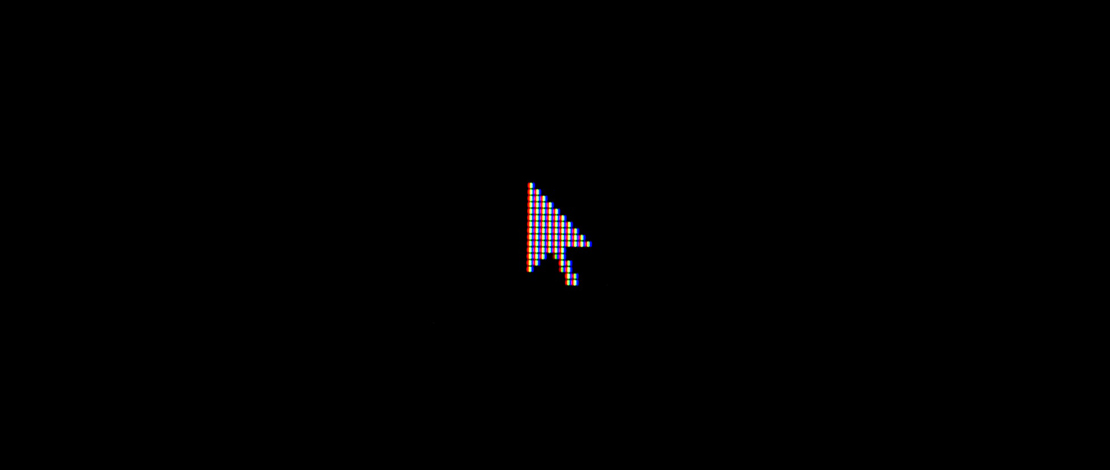
A lot of myths from the olden times of gaming make their way into modern gaming communities and are perpetuated without understanding whether these are true or not. One of these myths is that you should always have your Windows cursor speed set to the default value (6th notch or mouse sensitivity set to 10 in the registry) otherwise your inputs will be all over the place.
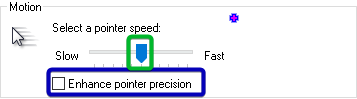
The Origin
The origin of this idea stems from a truth – back in the day games would not use raw input therefore Windows mouse settings would apply to in-game inputs. The big issue here was that by default Windows has acceleration applied to your mouse inputs, and the curve they use is less than optimal for precise mouse movements.
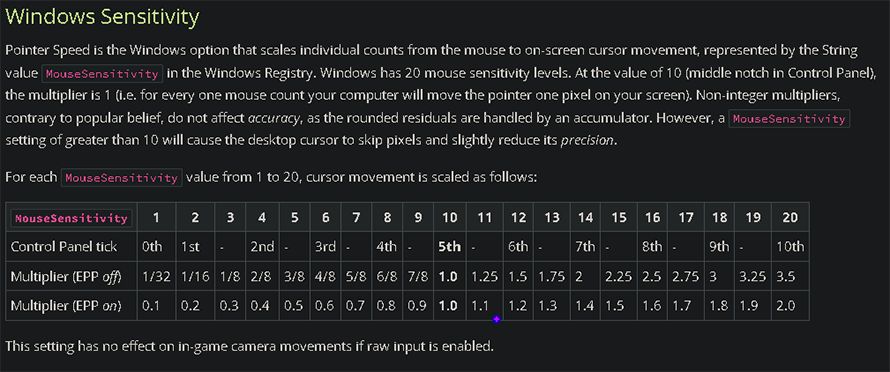

Even with the acceleration off (enhance pointer precision option) the idea that your inputs will somehow suffer since now your sensitivity is determined by a multiplier persisted making it a rule to have your Windows pointer speed at the default value (1.0 or 6th tick/10 in registry).
The Current Situation
Since times have changed most games use raw input meaning that your mouse movements will not be affected by Windows settings. With raw input the only factors in determining how fast or precise your mouse will be are the set DPI and the sensitivity in the game. The only time your Windows cursor settings will be used is when you have a separate menu in the game (inventory management or anything of the sort).
This means that whatever preferences you have for your Windows workflow do not need to be changed to be competitive in your favorite games.
Why Is This Relevant Now?
The reason this discussion is relevant now is because 4000+ Hz mice are becoming more mainstream and a lot more people use them for competitive gaming. To make full use of 4000 Hz you also need to use a DPI value that can saturate the polling rate, meaning that a lot of gamers are now gaming on DPI values which are a lot higher than before.
While you can simply lower your in-game sensitivity to maintain the overall same cm (higher dpi + lower sens = lower dpi + higher sens) Windows browsing becomes a bit harder since clicking on a tiny link at 3200 DPI might not be comfortable for everyone.
The simple solution to this issue is to lower your Windows cursor speed and enjoy a more controlled desktop experience and benefit from full 4000 Hz in games. You can also use RawAccel but turning down your Windows cursor speed is a lot easier.
TL;DR
The Windows pointer speed does not affect games that use raw input. In games with raw input, the only time your Windows cursor settings will be used is in menus.
If you are transitioning to higher DPI values you can lower your Windows pointer speed to accommodate for the change.
The only time you should be mindful of your Windows cursor settings is when the game you play does not have raw input.