Mouse Acceleration: Debunking Myths and Giving Proper Answers

When it comes to mouse acceleration the consensus is that it is a feature that must be turned off as soon as possible since it gets in the way of your aim. This statement is partially correct, but there are a lot of nuances when it comes to mouse acceleration which we think you should know about before making any serious decision.
What Is Mouse Acceleration?
Mouse acceleration refers to a situation where the physical speed at which you move your mouse on your mousepad affects the movement of your cursor in games. This is to say that with mouse acceleration enabled your mouse sensor takes into account both the distance it measures between point A and point B on your mousepad while also accounting for the speed of your movement overall.
In simple terms, if you try to move your mouse to a target in your FPS game of choice, but move your mouse too fast, you risk missing the target you were aiming at. Because of this most FPS players and pros recommend turning off mouse acceleration.
Default Windows Curve
What a lot of FPS players fail to mention in this case is that the mouse acceleration you want to turn off is specifically the Windows implementation of mouse acceleration also known as Enhance pointer precision.
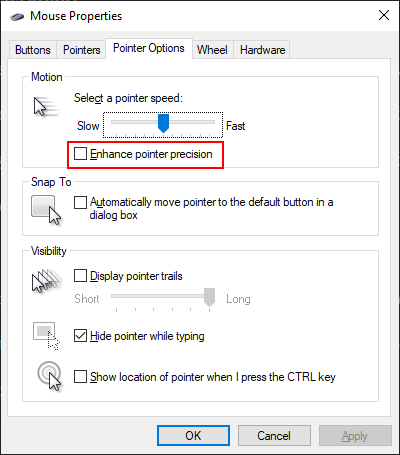
The main reason using this type of mouse acceleration is a bad idea is because of the type of acceleration curve it uses. To achieve stable aim with mouse acceleration you would need a gradual increase that would allow you to keep your aim steady at low velocity and also allow for fast turning at high velocity with a low base DPI.
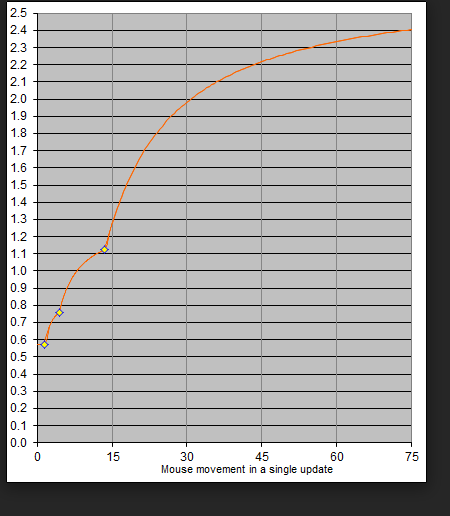
The default Windows acceleration curve does not match the description above at all because it has random jumps at different speeds making it highly inconsistent. We can then agree that this acceleration curve must be turned off completely if you plan on playing any FPS games.
Game or Mouse Dependent Acceleration
Besides the default Windows acceleration curve (which you should turn off), there are other types of mouse acceleration implementations that offer better results but are still suboptimal.
For example, this is how the mouse acceleration curve would look like if you would use the Logitech software instead of the Windows option.
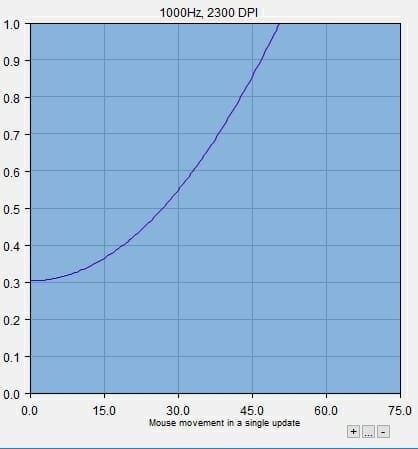
This acceleration curve looks a bit better than the default Windows curve since it has no random jumps in speed but will most likely result in uncontrollable mouse sensitivities since the acceleration curve is increasing continuously.
A better example of a proper mouse acceleration curve is the Quake 3 implementation through their game engine.
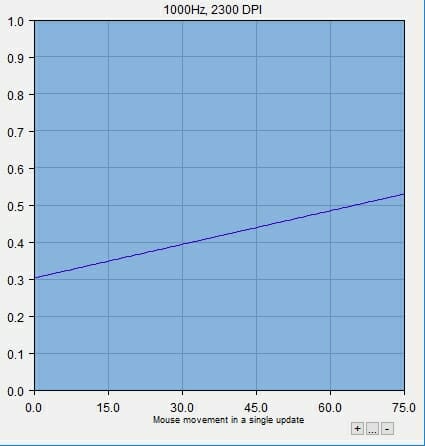
This mouse acceleration curve is linear therefore would allow a player to use low sensitivities for long-range tracking for more precision, but also enable them to fight at close ranges where a lot of fast movement is required because of the steady increase in speed.
This represents the best of both worlds for a player, and although it would take some time to get used to, would be usable and would be competitive. At the same time, you should be cautious with in-game mouse acceleration curves though because not every game uses the same type of curve therefore it could also lead to inconsistent aiming scenarios.
RawAccel
The optimal solution to having a good system-wide custom acceleration curve then came in the form of the collaboration between KovaaK and Povohat that then evolved to the RawAccel software implementation for Windows 10.
The main reason this is the best way to use mouse acceleration is that you can introduce a custom linear curve with a sensitivity cap closer to what you would need in-game instead of the sensitivity rising infinitely.
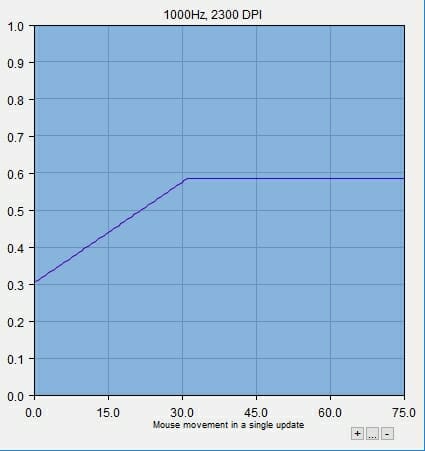
This type of acceleration curve creates a situation where you can use a low sensitivity to track at long ranges, flick fast at closer ranges, and cap the sensitivity overall in a usable range that is easily controllable by you.
This resolves the issue of weird speed skips and random increases in mouse cursor speed resulting in a very competitive and usable mouse acceleration curve. The only downside is that this requires a third-party software installation which might not work with certain anti-cheat programs, or if installed incorrectly it can lead to buggy inputs from your mouse.
Should I Use Mouse Acceleration?
With all of the above in mind, it becomes quite clear that mouse acceleration is not as simple as a yes/no topic. You can use mouse acceleration but you should most definitely only use the Povohat and RawAccel implementation as that is the most viable system-wide option that can be custom-fitted to your needs.
Anything outside of that introduces a lot of random variables and should be avoided at all costs. We have personally tried the Povohat x KovaaK x RawAccel acceleration curve and it did make for a fun experience. In about an hour you become accustomed to how it works allowing for some interesting plays in FPS games.
Depending on the game you play, RawAccel can become a useful tool, but even if you do not plan to use it full-time, it does become a fun experiment that we think every FPS junkie should try once.