How to Use the Same Files and Settings on a Dual-Boot System
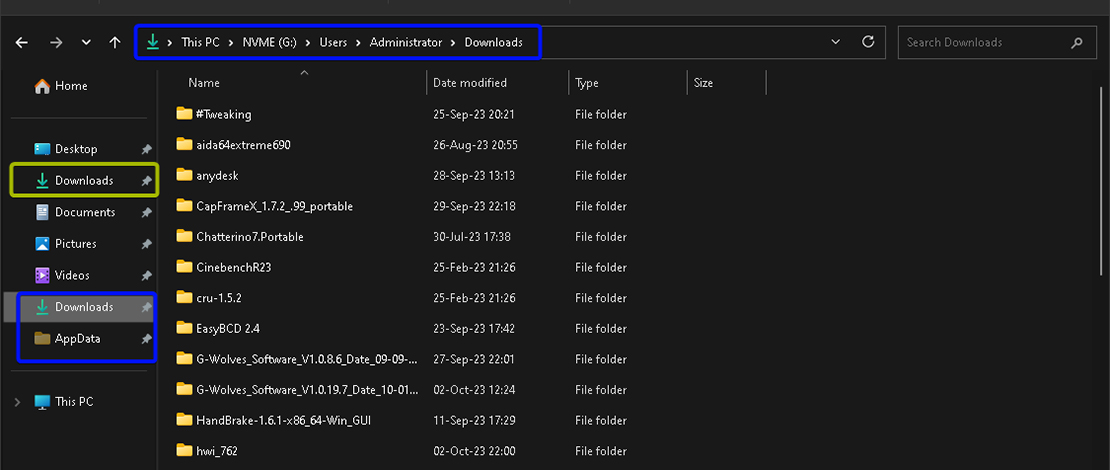
One of the biggest reasons gamers do not use dual-boot systems is because the general idea is that you will have to deal with installing all of your applications/games again and will have to deal with all of the setup process.
The reality of it is that you do not have to treat your secondary installation as a separate entity since you can in most cases use the same install files and settings folders from your main installation.
Applications
To use the same applications from your main installation on your secondary OS you simply have to find them in their original installation folder. For example, my Steam install with all of my games is on my C drive (main installation). On my secondary install, I do not have to install Steam all over again and install each game separately, I would just find the original Steam.exe on my C drive and launch it from my secondary OS.
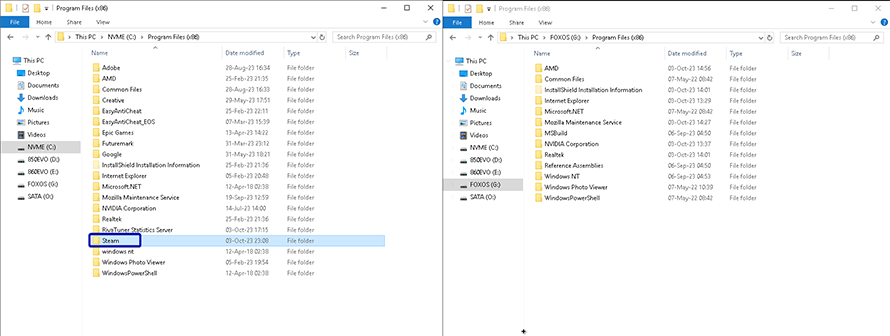
You will be prompted to log in and then you will have full access to all of your files. The same process applies to most applications. The only exception to this rule are apps that need background services to run – the services were installed on your main OS and, therefore, will not be found on your secondary install.
An example of this is Adobe apps which need a lot of background services to run. I can attempt to boot the Photoshop.exe on my secondary OS but it will just crash saying I do not have the necessary secondary/background processes running.
Files
Any file stored on your main install is accessible to you on your secondary install simply by finding it in your original location. I have a bunch of utilities stored in my Downloads folder and I do not bother re-downloading them every single secondary OS I boot – I simply pin my original Downloads folder in my secondary OS install and use the same files.
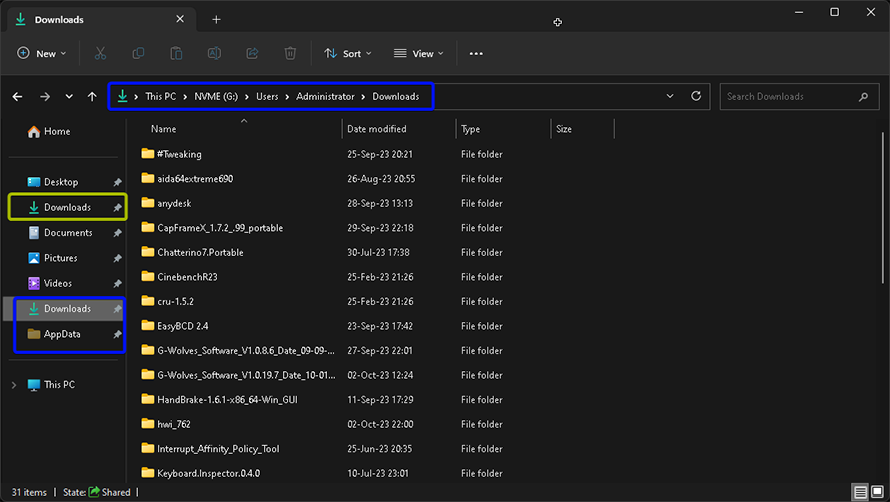
This way you will get rid of unnecessary clutter and file duplicates that might take up extra space.
Application Settings
The biggest annoyance however when it comes to dual or multiple-boot systems is that your precious settings you have dialed in after multiple hours of gameplay or work are all gone. This is once again easily fixable since those settings are readily available for you to copy over to your secondary install.
A lot of games/applications use the AppData folders to keep your settings and preferences saved. All you have to do is access your AppData folder from your main install and copy the folder for the app in question to the secondary install.
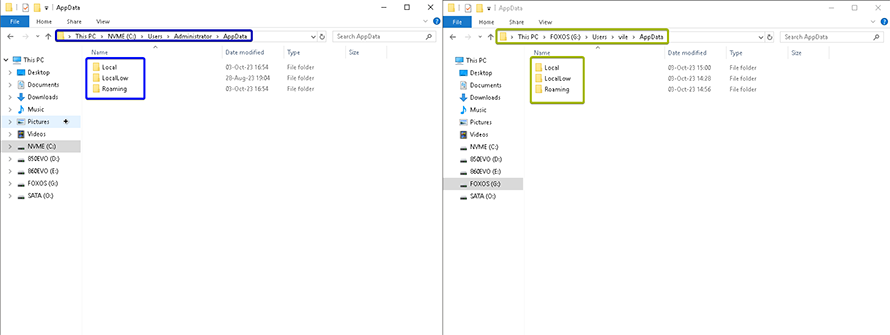
This AppData trick works extremely well with apps like Discord/Spotify which are stored ENTIRELY in the AppData folders, meaning you can just copy-paste them or pin the same installs in the new OS.
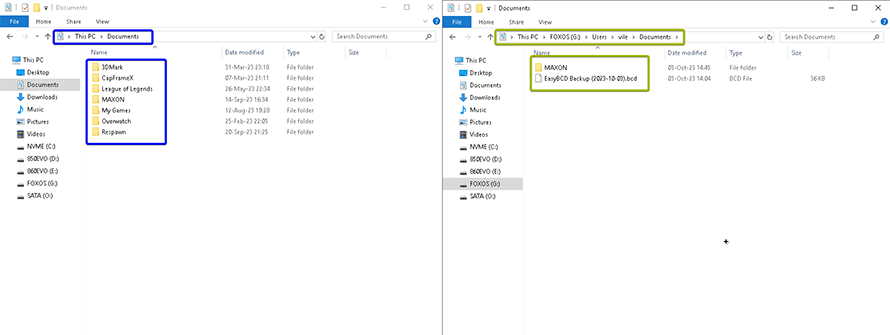
Sometimes these save files are also stored in your Documents folder so you might want to check there if you cannot find them in the AppData folders. For example, if I want to play Overwatch on my second OS, I use the same installation from my main OS and copy the settings folder from my Documents folder on my main install to my second.
TL;DR
You can have two OS installed on the same PC, and use the same application files and settings on both without much trouble!