Definitive Guide to GPU Temperatures

Depending on the model, a GPU can get quite hot when under load. On top of that, different GPU models come with different thermal sensors, making it harder to come up with a single safe GPU temp range and a single max GPU temperature point. And then we have custom designs, some of which offer much better cooling solutions than reference designs. On the flip side, other models are trying to hit a lower price by coming with below-par cooling systems. But before we start talking about GPU thermals, let’s show you a couple of apps used for monitoring the same thermals.
How To Check GPU Temp
The first monitoring tool is HWiNFO. This all-in-one app shows data from a number of sensors inside your PC, among which are different GPU thermal sensors. We like it because it’s updated quite often, it’s very lightweight, it allows you to freely rearrange the sensors list, and because it’s very accurate when it comes to sensor readings.
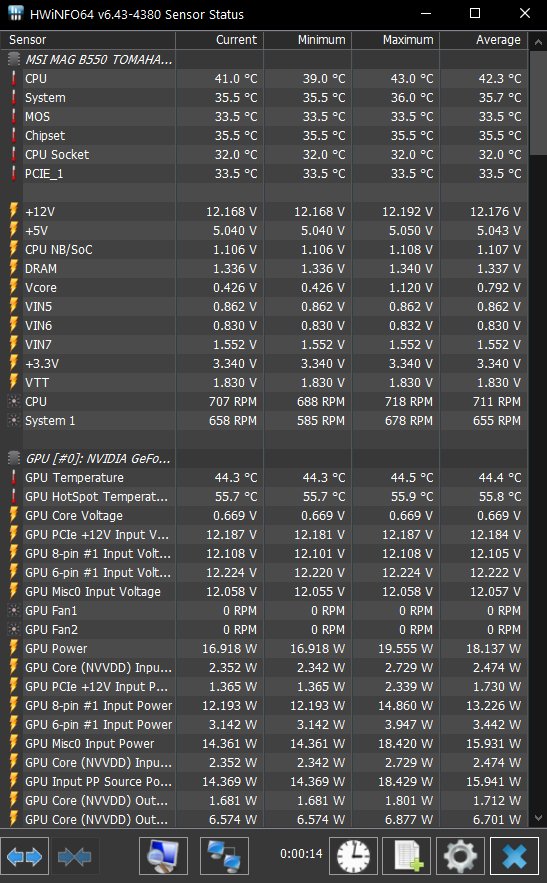
Next, we have MSI Afterburner. This is a must-have app for tweaking your GPU. Overclocking, undervolting, setting up custom GPU fan curves. You can do it all with the Afterburner. The app’s thermal monitoring is limited but good enough as a stopgap solution. If you want detailed GPU thermal monitoring, get HWiNFO.
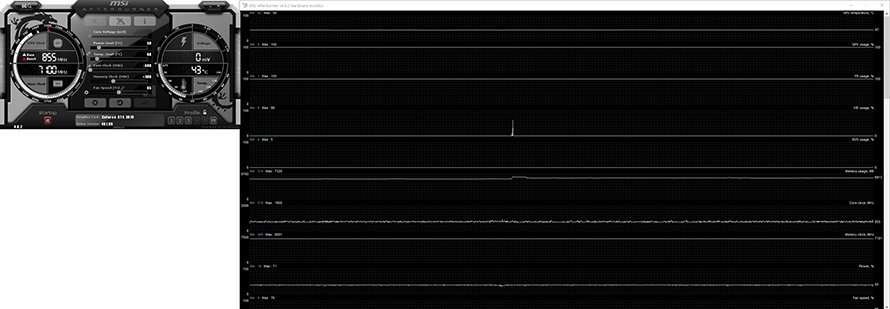
GPU-Z is another handy app for those who want the most detailed info about their graphics card. The app comes with an easy-to-read UI that’s perfect to use while benchmarking or torture testing your GPU. Again, if you want the most detailed info about GPU temperatures, get HWiNFO. But GPU-Z is an excellent GPU monitoring tool in itself.
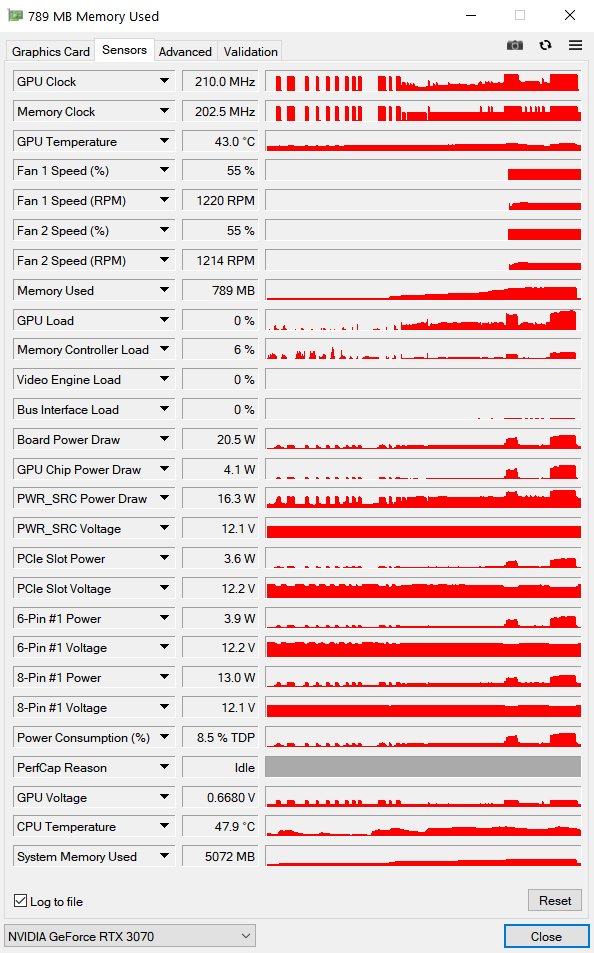
Next, we have HWMonitor. It’s as detailed as HWiNFO but this app doesn’t receive updates as often as its competitor. This can lead to some issues with newer hardware (the app needed some time before getting accurate readings for Ryzen 5000 CPUs) but if you don’t have the latest and greatest silicon inside your case, HWMonitor is a pretty good solution.
Finally, there’s the Rivatuner Statistics Server. This isn’t a monitoring tool per se, but combined with MSI Afterburner (it installs alongside Afterburner by default) and HWiNFO (if you want thermal reading for both the GPU and CPU), it presents the best solution for hardware monitoring during gaming or while working in full-screen apps. It’s also an excellent frame limiter. Setting up the OSD can be a bit tricky, but it’s definitely worth it.

What is a Normal GPU Temperature?
Now, normal GPU temperature, safe GPU temperature, whatever you want to call it, differs depending on your graphics card model, its cooling solution, airflow inside your case and its volume, ambient temperature, as well as some other variables. Next, while the GPU core (or just GPU) temperature is usually the one data point we look at when looking at thermals, many graphics cards come with additional thermal sensors.
For instance, most modern AMD graphics cards come with three thermal sensors. The GPU one, hotspot sensors (many thermal sensors outputting the hottest point in the chip), and the one installed on the memory chips. Nvidia cards usually come with just the GPU one but recently, some models arrived with the hotspot sensors, and the RTX 3080 and RTX 3090 models also come with memory thermistors.
So, which sensors you should focus on, and what are the safe temperatures for the said sensor? As expected, the first focus point should be the GPU thermal sensors. All GPUs have one and it’s the most popular one when talking about thermals. If you have a relatively new card (from 2016 or later), most of them come with fans that shut down while the card is idle.
That means that idle temperatures up to about 50-55 degrees Celsius are normal. Some models can go up to 60 degrees Celsius before the fans kick in, so if you have one that’s a normal temperature. Also, do note that if you have a well-ventilated case with lots of airflow, and an ambient temperature sitting at 20 degrees Celsius or lower, you should expect lower idle thermals.
The same works if you live in a region with a hot climate. Your GPU’s idle temperatures should be higher so reaching 55-60 degrees while idle shouldn’t be worrying. As we already said, almost every modern card comes with zero fan feature while the card runs below 50 degrees Celsius. Some models won’t turn on the fans before the temperature reaches 60 degrees Celsius.
When it comes to the max GPU temperature before thermal throttling kicks in, this is another relative value. For instance, while the RTX 3000 cards had a max GPU temperature of 93 degrees Celsius, cards will start to limit the boost frequency as soon as the GPU temp goes above 83 degrees Celsius.
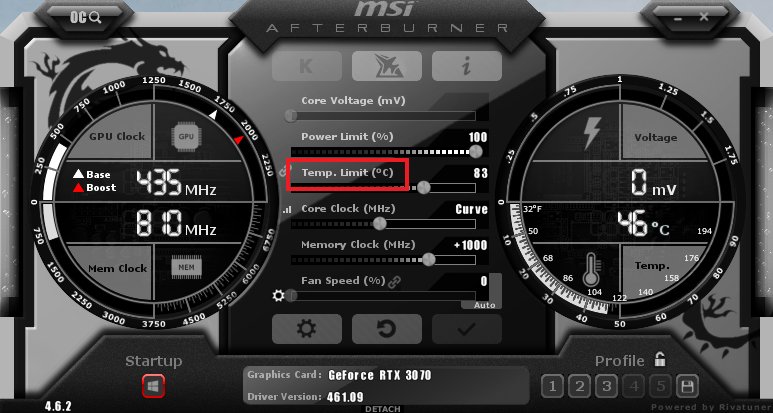
You can see this info if you have an RTX 3000 card and MSI Afterburner. Just look for the Temp. Limit value. The RX 5700 XT reference design, on the other hand, can reach 92 degrees Celsius when under load. This is an outlier value, because most other RX 5700 XT models run at noticeably lower temperatures but still, this shows that a safe GPU temperature is a variable value depending on many different factors.
For most GPUs, a safe operating temperature is anything below 85 degrees Celsius. For RTX 3000 GPUs, the upper safe limit is 83 degrees Celsius. But since high-end models often come with much, much lower thermals than the reference and base AIB models, this value can vary greatly.
And then we have the hotspot (the hottest point in the GPU die) and memory temperature readings. For instance, the Radeon 5700 (XT) GPU series can get pretty toasty hotspot readings. But that’s fine because the upper safe limit is 110 degrees Celsius.
This is different with the RTX 3080 cards, which usually see about a 10-15 degrees difference between the GPU and hotspot thermals. Then we have RX 6700 XT, which also has a pretty toasty, but safe, hotspot temperature on the reference model.
Finally, there’s the memory temperature. Radeon GPUs have this reading available for some time, with Nvidia offering it only on newer cards. When it comes to the safe GPU memory temperatures, Micron sets them at 95 degrees Celsius, with 100 degrees being the thermal throttling limit. This works for memory up to GDDR6. GDDR6X, found on the RTX 3080 and 3090 seems to run hotter. It looks like the max thermals for the GDDR6X memory are set at about 105-110 degrees Celsius.
Memory temperatures aren’t as important as the GPU and hotspot values, but they can be handy to have if you’re mining Ethereum or some other coin that incorporates a memory-heavy mining algorithm. If you’re using your GPU for mining, try keeping the memory temperatures below 90 degrees Celsius.
So, to summarize. While the max GPU temperature is a variable value, most GPUs should be safe as long as their GPU thermals are hovering at about 80-83 degrees Celsius. RTX 3000 GPUs will start thermal throttling at 83 degrees despite the fact Nvidia lists 93 degrees as the max safe GPU temperature. On the flip side, some Radeon GPUs can run as hot as 90 degrees Celsius, even a bit higher. As you can see, there’s not a single “good GPU temperature.”
Next, we have the hotspot readings, which can reach almost 100 degrees Celsius. Again, this can vary greatly depending on the particular model. Radeon GPUs tend to have higher hotspot readings, while the RTX 3000 cards tend to have hotspot readings that are about 10-15 degrees higher than the GPU core thermals.
Finally, we have the memory temperatures. These aren’t as important, mostly because the memory can reach almost 100 degrees Celsius without issues. But, if you’re using your GPU for mining, you might want to keep them lower than 90 degrees.
What to do If Your GPU Temperature Gets Too High?

Before we start listing potential solutions for high GPU thermals, let us reiterate again that GPU thermals depend on many factors. Your case fan config and case airflow are quite important. Next, there’s the ambient temperature and the actual cooling solution on your card.
You also have the fact that a huge CPU heatsink will increase GPU thermals by a couple of degrees. Finally, Mini-ITX cases will have higher GPU temperatures on average because they simply don’t have enough space for increased airflow.
So, it’s just not fair to compare your thermals with people living in hotter or colder climates and running completely different setups, even though you share the same GPU model. Someone living in Florida cannot compare their GPU thermals with a person living in Canada, in a perpetual snowstorm, while keeping their PC on the floor where the ambient temperature is closer to 0 degrees Celsius than 20.
As you probably expected, the first thing you should check out if your card is running too hot is your case airflow and fan configuration. If you’re rocking one of those silent cases that come padded with foam and with zero ventilation openings, you cannot expect to have average GPU temperatures.
The same can be said if you’re rocking a case like the NZXT H510 Elite, which is basically a glass cage with very little airflow. In this situation, installing extra fans or changing the fan config can do very little for your thermals. It could even increase them. If you want lower thermals and have a silent or a glass case with bad airflow, switching the case or doing extreme DIY adjustments are both viable choices.
But if you have a case that has a solid airflow, try switching the fan config to see whether you’ll notice any difference. Also, fans coming with many cases are of basic quality and we advise everyone to swap them for high-quality PWM fans.
Next, if you’ve bought a used GPU and experience higher than average thermals, try cleaning the fans and the heatsink. If that doesn’t work, disassemble the card (this can be quite tricky so make sure to follow a tutorial for your exact card model, if possible) and replace the thermal paste as well as thermal pads.
You can also put thermal pads on top of the memory chips if your card doesn’t have any. Just make sure they aren’t too thick, otherwise, your card is going to have a very bad time.
Other solutions include getting a custom backplate and populating it with thermal pads. This can lower thermals, especially if your card doesn’t have a backplate at all or if it comes with a low effort plastic piece. You should place thermal pads on top of the memory chips (they are visible on the back of the GPU PCB). And again, make sure the pads aren’t too thick.
Now, sometimes, you just cannot lower your GPU thermals while it runs on default voltage and clocks. If you’re having an SFF case, if you’re living in a hot climate, or if your card is simply a base model with a below-par cooling solution. What we recommend in this situation is undervolting or underclocking your GPU.
Underclocking is quite simple. Just lower the clock while running a GPU benchmark, look at the performance, and finish the procedure once you find the best ratio between temperatures and performance.
When it comes to undervolting a GPU, you can apply an aggressive undervolt, leading to a small performance penalty (usually between 3-10 percent) but also much lower thermals (10 degrees Celsius, even higher) and power consumption. Or, you can apply a moderate or low undervolt that doesn’t impose any performance penalty, sometimes even improving boost clocks and performance. Even a modest undervolt can result in lower thermals (about 5-8 degrees Celsius) and power consumption.