What Settings to Use for Your Paging File
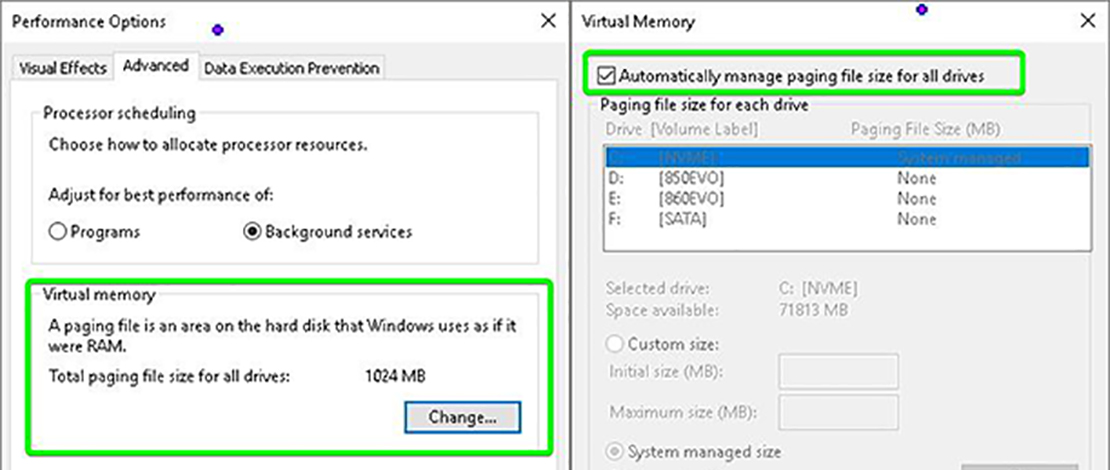
Paging file discussions only come up under specific circumstances, but when they do, a lot of confusion ensues because of ancient knowledge regarding how Windows works still being used as advice today. I was quite interested in what exactly the setting does and how it affects my performance, so I did some research and some tests – here is what I found.
What Are Paging Files?
Windows has a setting that allows it to use parts of your drive as if it were RAM. This virtual memory created by Windows is quite handy when you have limited amounts of RAM since Windows can now use some of the free space on your drives.
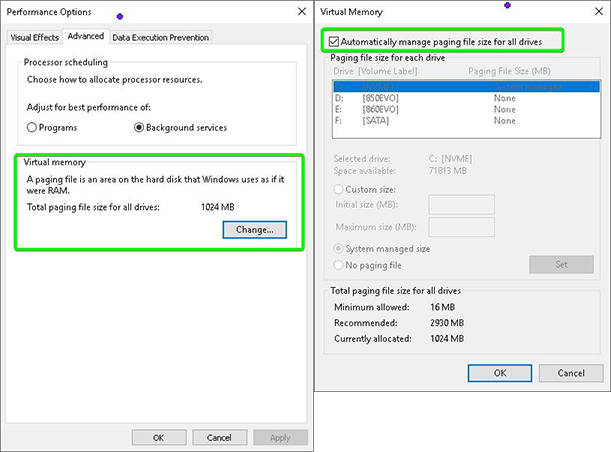
The problem with this setting is that RAM is extremely fast, and no drive (even NVMe) can ever get close to it. What this means is that if Windows does use the virtual memory created on your drive it is a lot slower and could lead to potential performance losses.
Confusing Settings
The confusing part about this feature is that Windows is coded (or at least is supposed to) to allow you to use more physical RAM (the fast one) if you do have a paging file on your drive. This means that technically if you turn off the paging file for a drive and run an application, instead of it running better since no slow paging file will be used, you might lose performance.
There are criteria for this to happen, like the game maxing out your RAM capacity and Windows being forced to use paging file memory, but with modern AAA games that can consume 16+GB of RAM people have been running into issues.
I wanted to test this specific claim and noted down the RAM usage while the setting was on (on auto value) and off in some games I play:
Auto:
- Overwatch 2 – 46%
- Apex Legends – 28%
- Counter-Strike 2 – 33.3%
- Kovaak’s – 16.1%
Off:
- Overwatch 2-45.5%
- Apex Legends – 27.5%
- Counter-Strike 2 – 34.7%
- Kovaak’s – 15.6%
From this test it seems that most modern games I play do not care about whether you have a paging file at all and use the same amount of RAM (within margin of error) for optimal performance.
Outliers
So having paging files off on your drives makes sense since then you can use only your fast RAM and new games don’t care about the setting much. The trouble however starts when you try to play any game that does rely on this ancient technology. These will be older titles (sometimes new games also depend on this setting for some reason) but without a paging file, the game might refuse to work or will run poorly.
Examples of newer titles that need this setting and are known for having issues without a paging file are Rust and Escape from Tarkov. Even with systems that have 32GB+ of RAM capacity without a paging file these games somehow find a way to crash. Only by enabling this setting the crashing goes away and you can go back to your happy gaming hours.
Manual Values
While the option to manually configure the paging file size for each drive is presented, doing so usually is not required unless you have a specific game or application that might need it or you are struggling with RAM capacity.
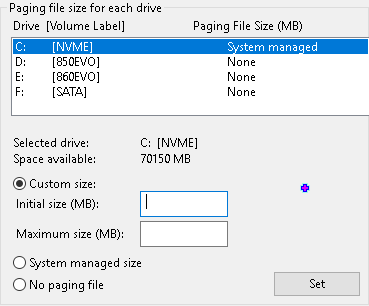
Leaving it on the auto value will allow Windows to adjust the paging file when needed (during the loading of heavy games for example you might need a full 16GB of RAM) and then shrink it back down when you do not need it anymore, leaving more free space to be used on the drive.
TL;DR
For once leaving a setting on auto seems to be the correct answer since turning it off or manually managing it could lead to crashes or insufficient allocated memory. If you do not have any troubles currently just let Windows do its own thing with paging files and go back to gaming.