The Importance of Restarting Your PC and Laptop
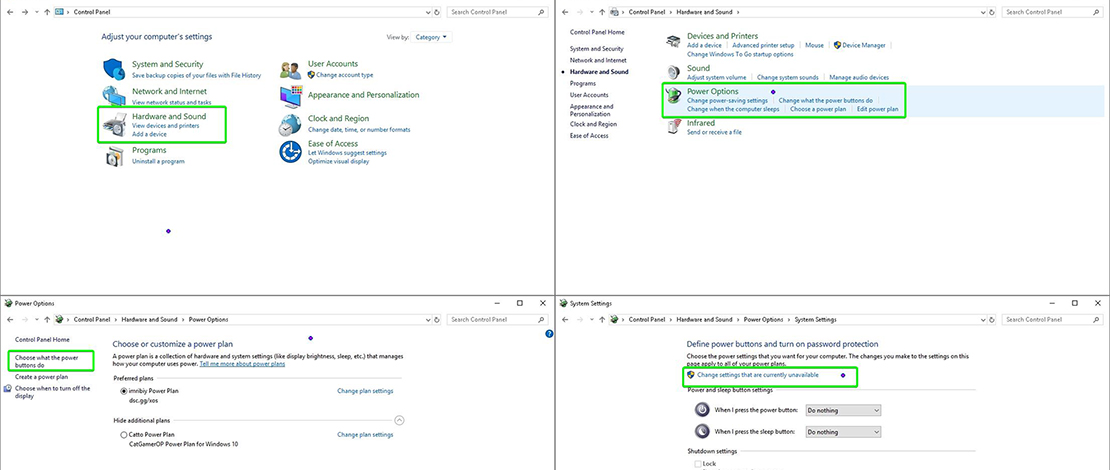
The main troubleshooting tip to fix any issue you are encountering is to restart your machine since booting into everything from a fresh start could potentially fix whatever issue you are dealing with. Since Windows 8 and the introduction of Fast Boot technology, there is however a bit of confusion regarding how to actually get your machine to restart and not simply continue from where it stopped.
Restart vs Shutdown
On modern machines with Fast Boot enabled, shutting down your PC and booting it back up does not stop and start the services/processes/kernel. In effect, if you simply shut down your machine and keep booting it, the machine has never stopped working the entire time.
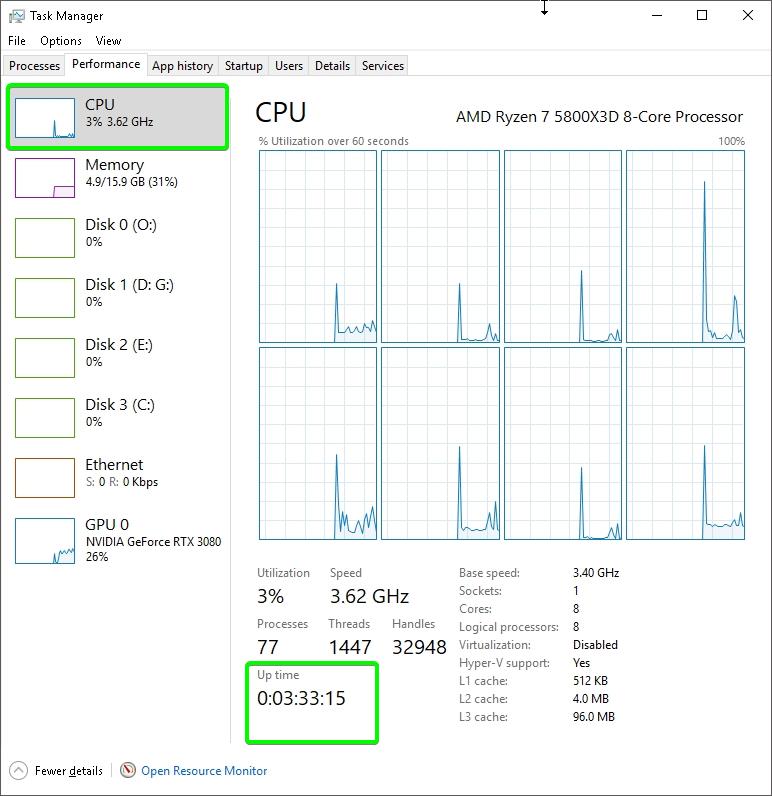
A quick way to test this is to go to your Task Manager and look at the uptime. If it is longer than what you have been currently using the machine for, it effectively has been working without a proper restart.
This can cause issues and weird behavior from your system and unless you explicitly use the restart function or disable Fast Boot you would be stuck in this loop.
Fixing This Behavior
If you are often testing different settings or you want the peace of mind that your system is always starting from a fresh boot, you can simply disable Fast Boot or always make sure to use the restart function instead of shutting the machine down when troubleshooting.
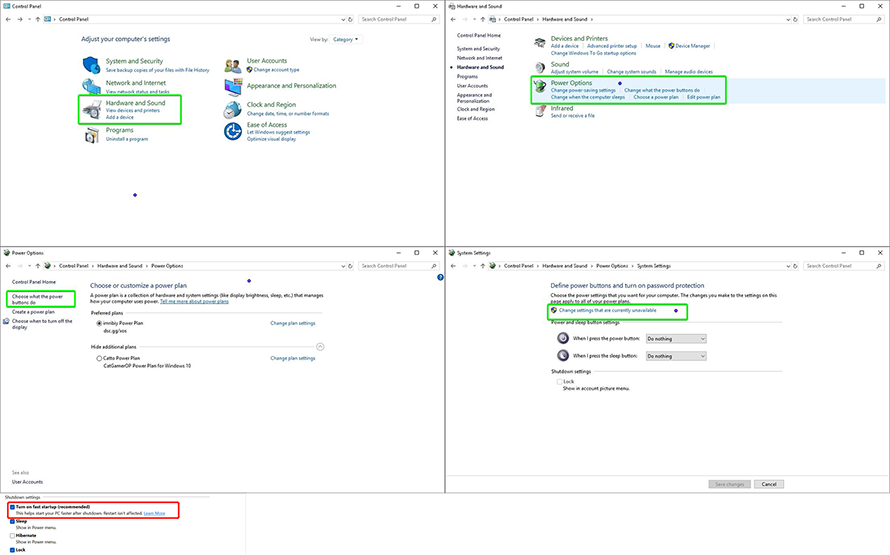
To get rid of Fast Boot navigate to your Power Options in the Control Panel -> Choose what the power buttons do -> Change settings that are currently unavailable -> untick fast startup. On most modern machines with main boot drives being fast SSDs, you will not notice a significant change in day-to-day usage.
With this change, on shutdown Windows will not cache services and processes for them to be continued on boot and a shutdown will behave like it should. If you want to keep the fast booting option you need to make sure to use the actual restart function.
TL;DR
If you have Fast Boot enabled you need to use the restart button to properly start with a fresh boot without cached processes. If you disable this function, shutting down your machine will act as expected, and be similar to the restart function.