Mini-Steam – How to Make Steam Use Fewer Resources!
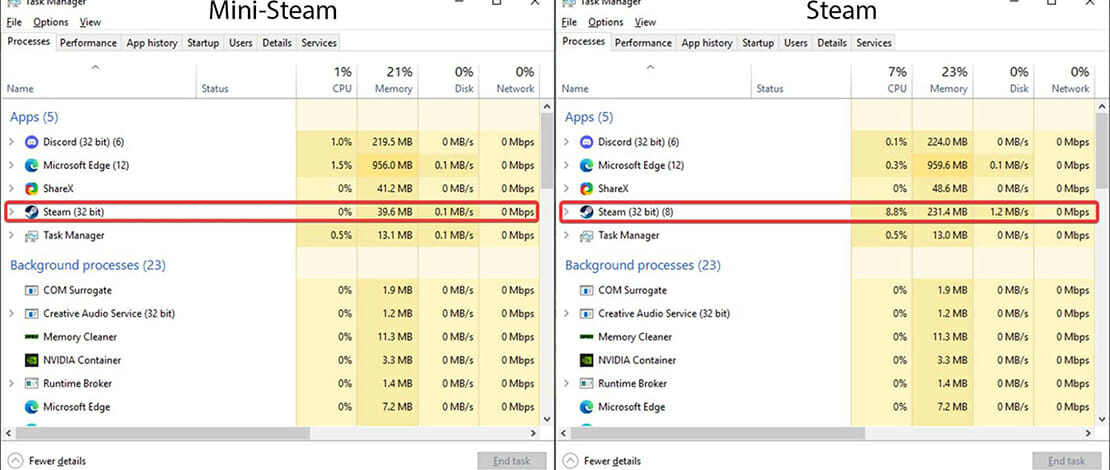
In the spirit of min-maxing everything related to gaming (latency, power plans, using fewer resources while playing music, etc) there is another neat trick that you can try to save even more resources while using Steam.
Considering that Steam is the most popular platform for buying and playing games this might be useful for quite a bit of people and since the process is extremely simple there is no reason for you to not try it yourself!
What Is Mini-Steam
Mini-Steam is a built-in option for the normal steam program that allows you to cut out all of the extra features and only leave the game library. You can still play, update, and uninstall games normally but anything related to the steam browser, store, property tabs, or any other features are disabled.
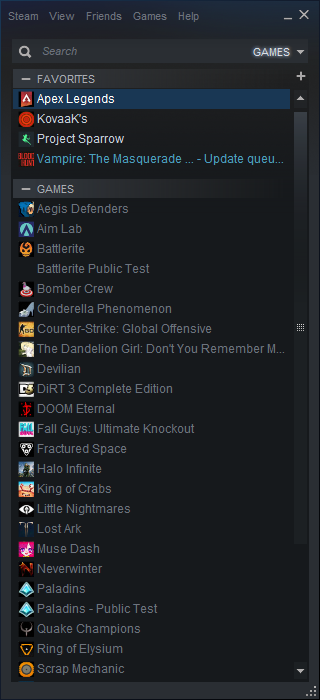
The main reason you would want to do this is simply because by comparison to the normal launch of Steam the Mini-Steam version uses considerably fewer resources. If you have a weak PC or if you want to preserve as many CPU/GPU cycles as possible to gain as much FPS as possible then this is another small step in that direction.
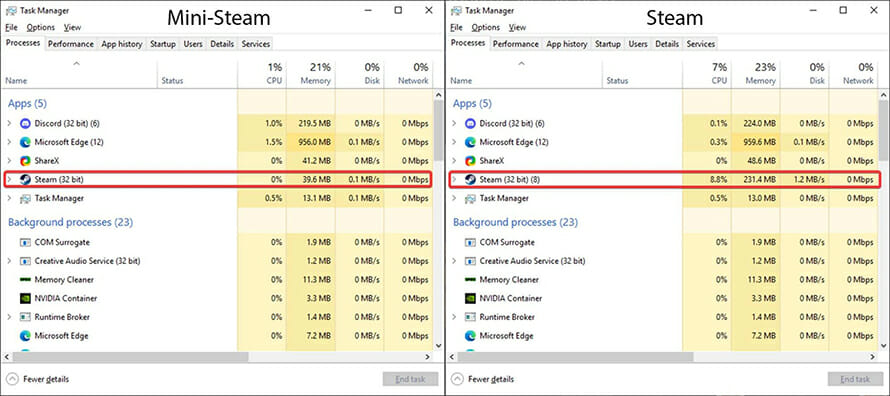
How to Get Mini-Steam
The way you can launch your normal Steam exe into a Mini-Steam variant is simple. Right-click your desktop and create a new shortcut then paste the following text: “C:\Program Files (x86)\Steam\steam.exe” -no-browser +open steam://open/minigameslist.

This will work instantly if you installed Steam in the default location otherwise indicate the location of your steam.exe in the quotation marks. With this, you have created a special shortcut on your desktop that will launch Steam in the Mini-Steam mode allowing you to save on resources being used.
The Best Way to Use Mini-Steam
Because Mini-Steam is pretty stripped down by itself the best way that you can make use of Steam is by using both the mini version and the normal version together.
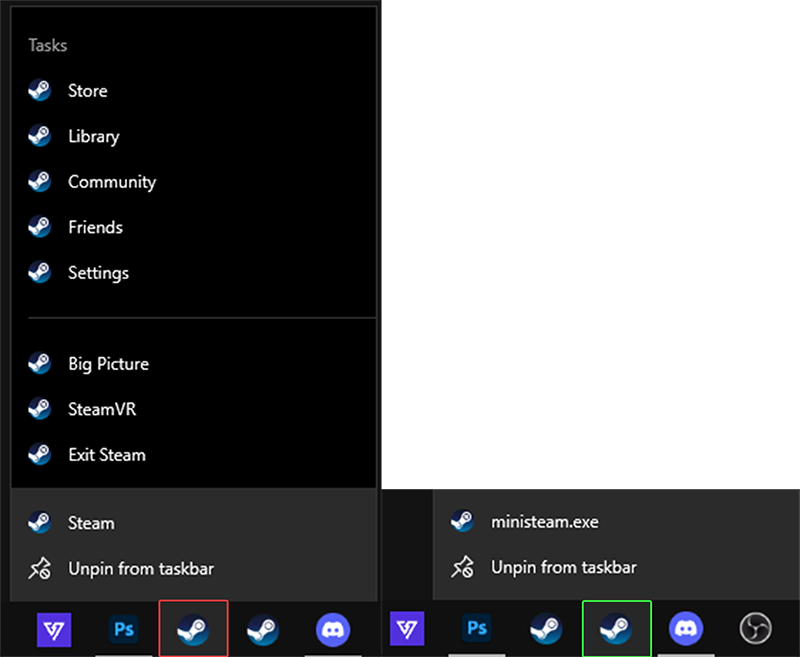
I keep 2 shortcuts on my taskbar with one of them being the regular Steam and one being the Mini-Steam. When I need to use the Properties tab for a game to type in launch commands or use the Steam Store I use the normal Steam shortcut.
On the other hand, when I just want to play my games without any interruptions and gain as much FPS as possible I use the Mini-Steam shortcut. Once you get used to this process it will become second nature to you which Steam shortcut you need to use.