Fan Control – One Software for All Your Fans
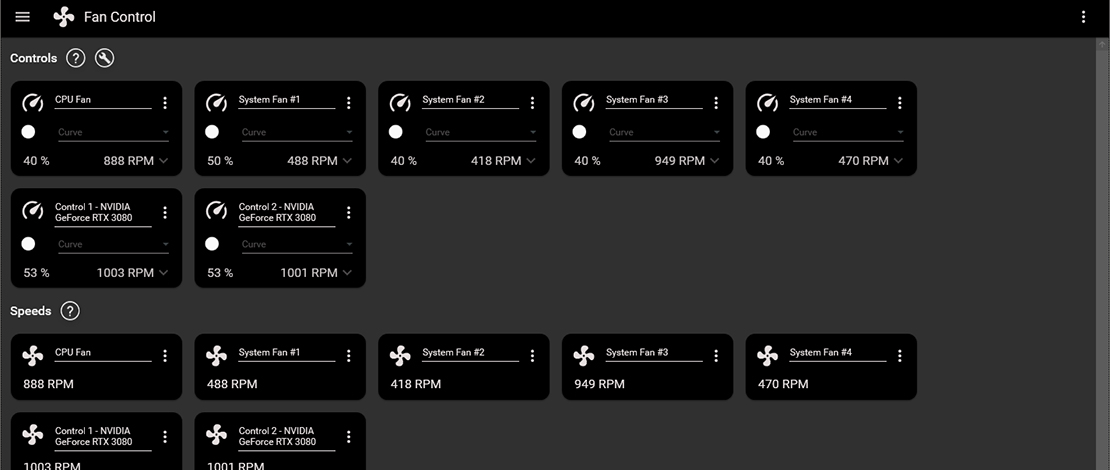
Keeping your CPU and GPU cool is the most basic way in which you can increase the performance of your PC. A bunch of fans in your PC case is the fastest and cheapest way to maintain proper thermals but for many users taking care of all those fans is a bit confusing.
Some people are afraid of going into the BIOS to change their fan curves, and others have a bunch of different utilities from different manufacturers that conflict with each other or are simply too annoying to deal with.
The easiest solution to all of these small issues is Fan Control.
One Utility – All of the Fans
The reason Fan Control is such an amazing utility is because it allows you to control all of the fans in your build from one place. It allows you to increase or decrease fan speeds depending on what you are doing and what your needs are.
It also allows you to bypass pesky restrictions like the minimal RPM set by certain GPU manufacturers or forcing 0 RPM under no load. With Fan Control you can create different fan curves and apply them individually or collectively to all your fans. You can also select what thermal source the fans use to increase or decrease RPM – for example, you can make it so your case fans use your chipset/PCH temperature to spin up or down.
You can basically infinitely customize how your fans react to thermal changes in your PC making this an amazing tool to have.
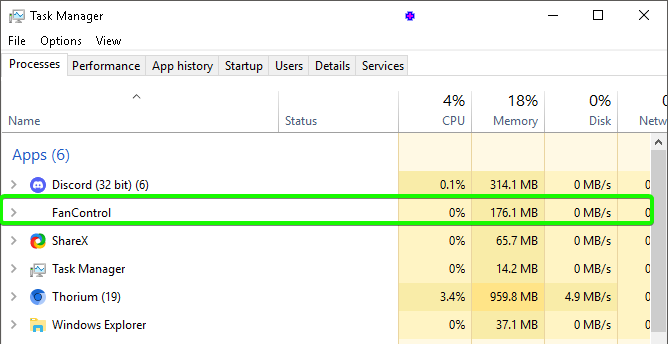
Fan Control is also lightweight meaning there is virtually no extra load from having it in your tray controlling your fans.
A Step-By-Step Guide
- Open Fan Control and let it check for what fans it can use – wait until the setup finishes and you are met with your main screen.
- Take note of all the fans you have in your system and hide the ones you do not use.
- Create a curve (or multiple curves) by pressing the + button on the bottom right corner.
- For starters, a basic linear curve is good enough for most users. Select your temperature source, your min and max temp, speeds, and hysteresis.
- Enable the fan you want to control and select the curve you have just created. You can apply this curve to all of the fans or you can create individual curves for each fan with different temperature sources, min-max temperatures, etc.
- Experiment with different types of curves, temperature sources, and speeds to find the perfect balance between silent operation and maximized cooling for your components.
- Once you are done save the config so you can use it any time you want.
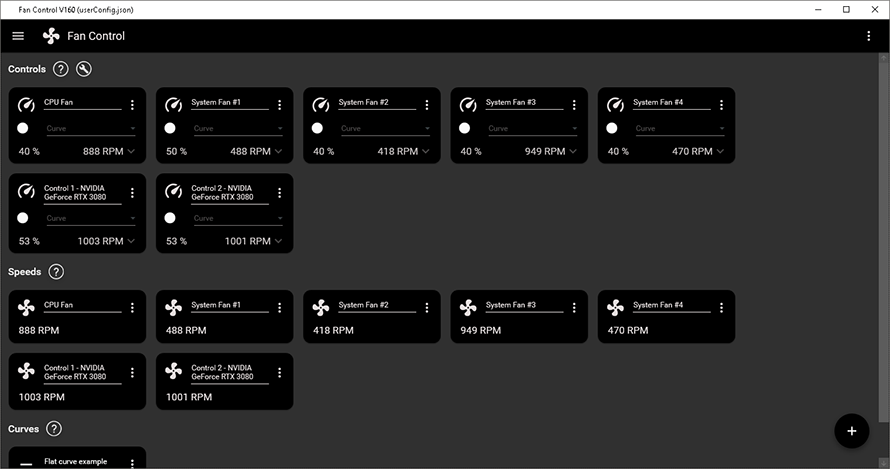
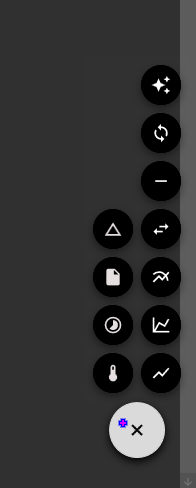
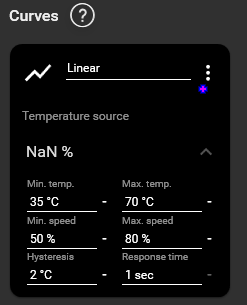
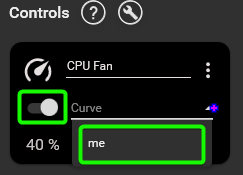
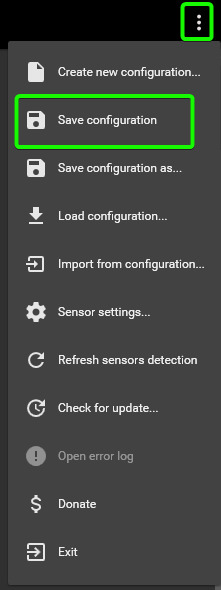
TL;DR
Fan Control is an amazing utility that allows you to control all of the fans on your PC from one single app. You can create different types of curves that poll from different temperature sources allowing you to create intricate fan curves that will maximize your cooling.
This solution is perfect for people that are afraid of tinkering with their BIOS settings, or people that have to use multiple utilities for fan control since this unifies them all in one place.