A Better Start Menu for Everybody – Open-Shell!
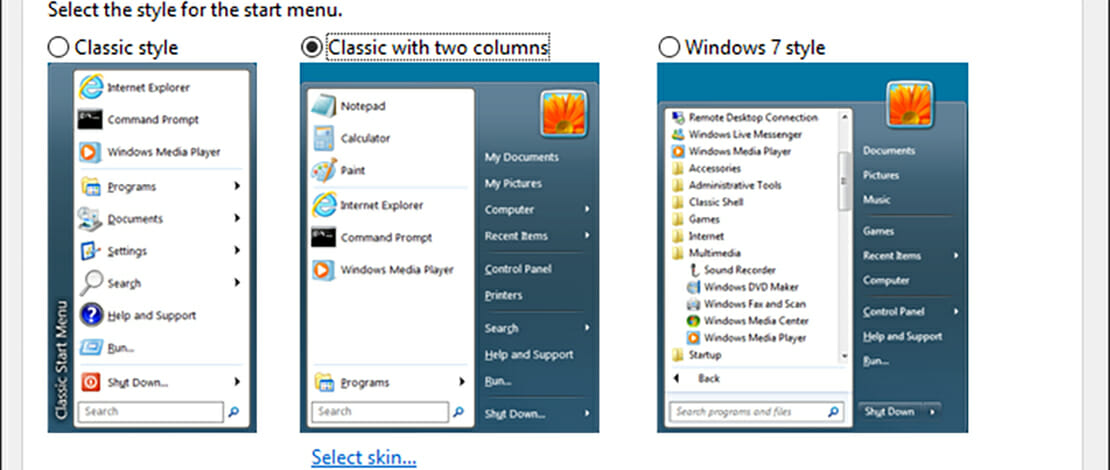
If you are somebody like me that does all sorts of crazy tweaks to improve their gaming and general use experience with Windows (custom Windows ISO, custom power plans, playing YouTube with 0% usage, etc) you are about to love what I am about to show you next.
One of my biggest gripes and complaints with the release of Windows 8/10 was the ridiculous Start Menu that took away from how fast I can get things done instead of enhancing it. Of course, the visual changes made the Start Menu a bit more appealing to the general user and it brought something fresh to the table but for my utilitarian purposes, this was not enough.
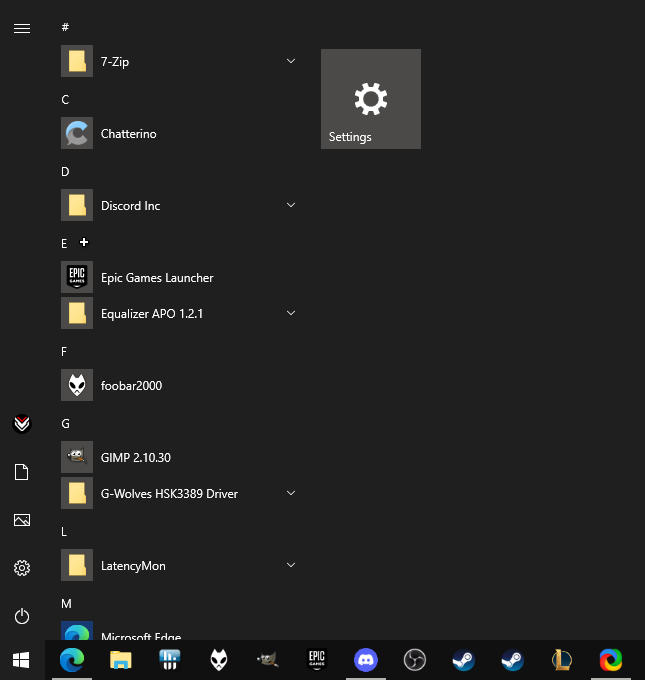
Apparently, I was not the only one having issues with the new Start Menu because for a long time now there was a nice app that restored the Start Menu to its previous glory – Open-Shell ( the successor of Classic Shell).
What Is Open-Shell?
Open-Shell (or Classic Shell) is an app that offers you the possibility to customize your Start Menu and revert it to its previous Windows 7 glory. Just like in the olden days you can once more get access to your Control Panel or any other important part of your Windows with one click without having to go through 300 menus and tabs.
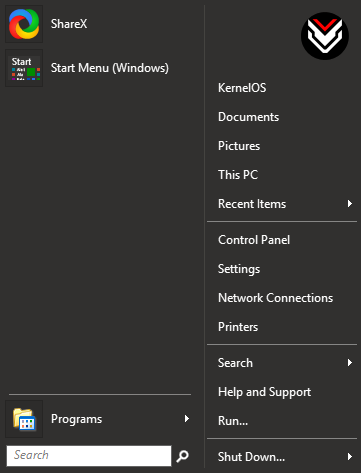
The project initially started with Classic Shell that was later abandoned but since users wanted to keep the project going it was transformed into an open project called Open-Shell.
This app does not necessarily fundamentally change the way you interact with your Start Menu but if you are somebody that values effectiveness and doing something with as few clicks as possible then Open-Shell is the tweak for you.

Besides the usual swap to the classic look of the Windows Start Menu, Open-Shell allows you to customize a lot of the aspects and tailor them to your specific preferences. These tweaks and customizations are missing from the regular Windows 10 Start Menu making Open-Shell a much better experience for advanced users.
The classic menu is a lot more compact and occupies less screen space while also offering a neat list of all of your programs and also lists quick links to your documents, pictures, PC settings, etc.
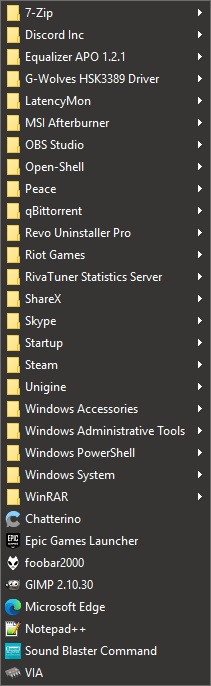
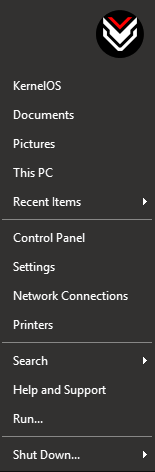
There are no disadvantages to using Open-Shell since you can still access the regular Windows 10 Start menu in case you do not like the classic look, and the program is extremely light not consuming any resources while being active.
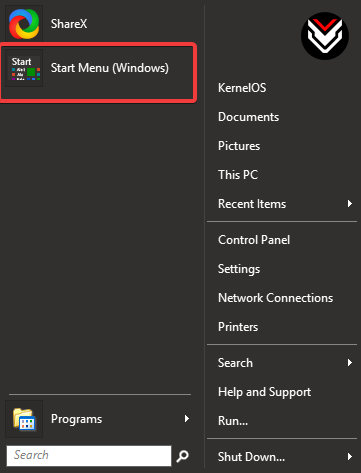
If you are somebody like me that does not like going through the Windows 10 Settings menu first and being forced to click on multiple buttons to get to the final page that usually hides the advanced Windows settings (that you have been looking for from the very beginning – thank you Microsoft…) then Open-Shell might be your saving grace just like it was for me.
God bless Open-Shell.