OpenRGB – One App to Rule Them All
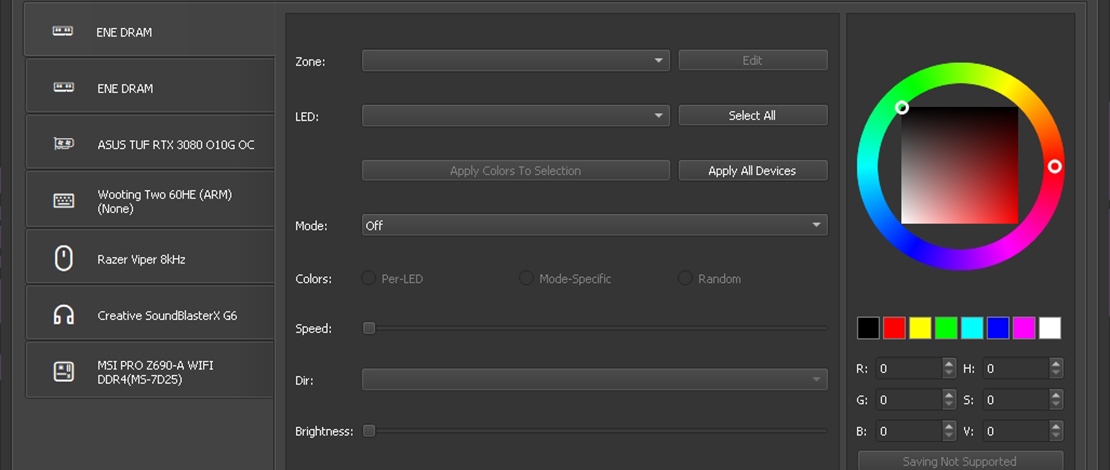
One of the biggest reasons I hate RGB products besides cable management is the software that you need to install to control said RGB effects. God forbid you mix multiple RGB items from different brands because then you need to install each RGB software from each vendor, resulting in an impressive amount of bloatware.
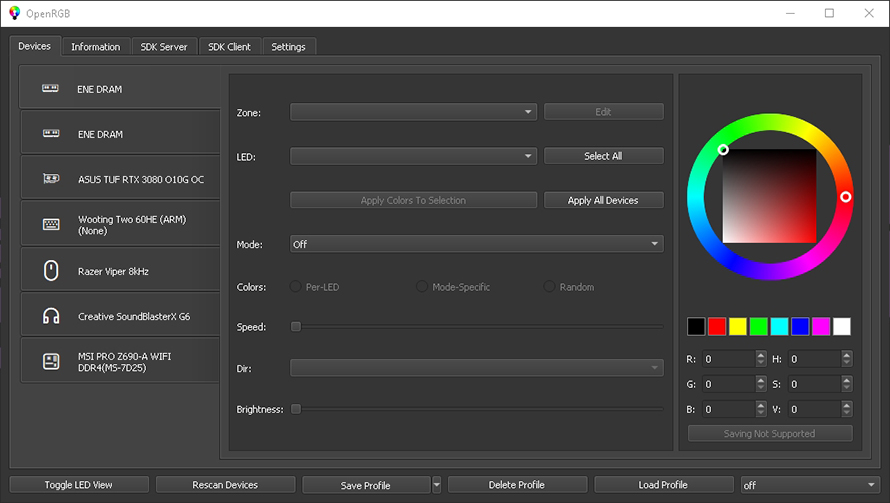
This issue has continued to plague PC builders for a long time and the one consistent solution I have found for this miserable experience is OpenRGB.
What Is OpenRGB?
The concept of having a singular tool for all of your RBG devices is similar to how Fan Control, another amazing app, controls all of the fans in your case from one control panel. With OpenRGB you do not have to deal with proprietary tools from each brand, making online accounts, or with the massive amount of background services these installations require to work properly.
OpenRGB is lightweight, runs no extra services/processes in the background, and allows you to control the more annoying pieces of RBG in your setup – motherboard, RAM, GPU, etc. This saves you a bunch of time because you do not have to worry about compatibility, or if the vendor deprecated that specific feature in their software – you just download OpenRGB and configure everything to your needs.
How Do You Use OpenRGB?
All you have to do is download the software from the official site, unpack the zip, and open the .exe file. From there you simply browse through the available devices and set the RGB effects to your needs. In my case, I made sure that every single light in my PC was off.
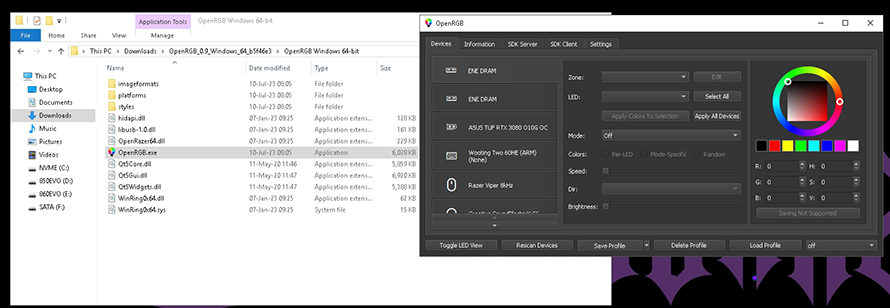
I do not care for RGB and simply wanted to make sure all of it was off, and trying to figure out why my RAM RGB lights would not turn off, or why my GPU kept cycling the rainbow effect was getting to me. With OpenRGB it took me a solid 10 seconds to fix my issue once and for all.
Quirks With RGB Light
While setting your RGB modes with OpenRGB you need to be aware that certain devices might behave differently than others. In my case for my GPU, all I had to do was to set it off inside of the utility and it was off permanently.
Meanwhile, my RAM RGB would come back on after a power cycle. With OpenRGB this issue was quickly solved as all I had to do was to let the tool boot on login, select the profile with the RAM RGB being off, and now my RAM LEDs turn off even after power cycles.
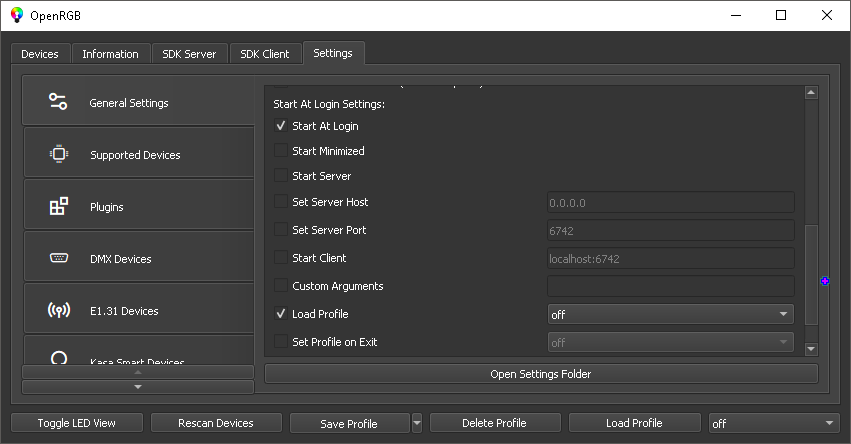
The coolest aspect of this process is that the OpenRGB tool boots on login, loads the profile that disables all the lights in the PC, and just shuts itself off leaving no processes/services behind – AMAZING! I was concerned I would have to make a script to kill the OpenRGB software after it boots but even that was unnecessary.
TL;DR
Instead of installing 30 RGB control applications and a bunch of bloatware, download a single instance of OpenRGB and spare yourself all of the lost time and effort.