How to Cap Your FPS
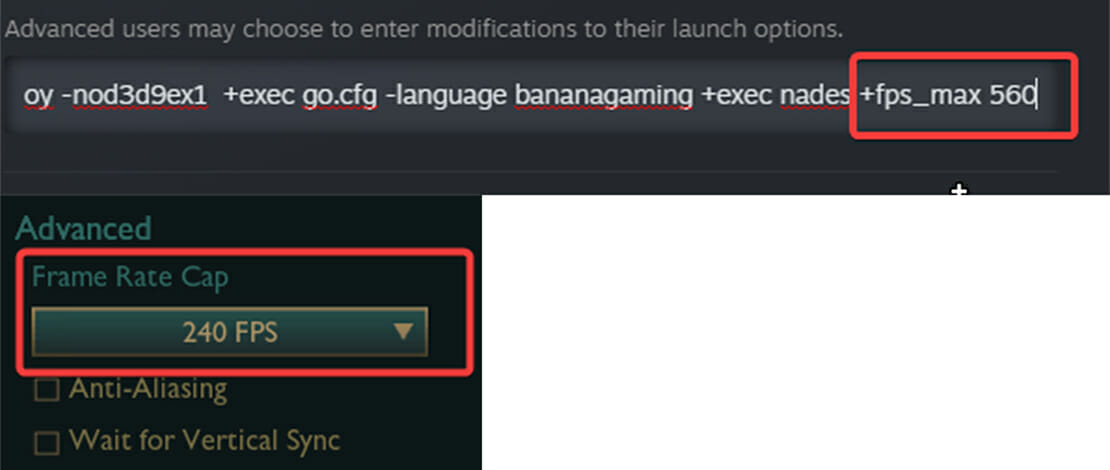
Be it because you want to reduce the load on your PC (Mini-Steam, lightweight YouTube music) or because you want stable frame times instead of the absolute lowest value, capping FPS has always had uses in PC gaming.
The differences in resource usage are instantly visible, and your game will run at a constant FPS value. At the same time, there are different tools you can use for capping FPS and each of them comes with pros and cons so the choice is not as simple as you think.
In-Game Cap
Capping your FPS in-game offers you the best response times while also being the simplest. Depending on the game you might need to change a value in your menu or use something like a launch command to set your FPS to a specific value.
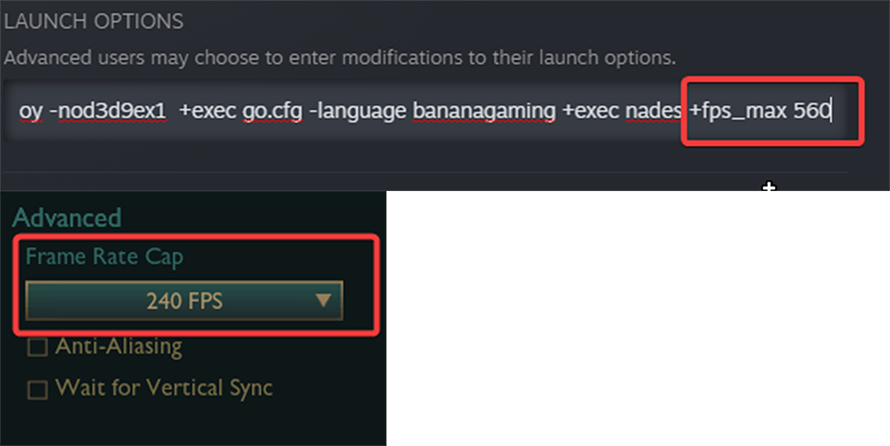
Most games are capable of basic steps in FPS caps or values that are relative to your monitor refresh rate. The main reason you would want to use the in-game FPS cap is because the process happens inside the game engine therefore no extra delay frames are added. This results in the best response times when it comes to capping FPS.
At the same time, capping FPS in-game is usually the least stable experience leading to fluctuations in FPS and frametimes. In short, with an in-game FPS cap, you are trading frametime stability for the lowest possible value in terms of ms.
AMD and Nvidia Panel Cap
The next easiest step when it comes to capping FPS would be to use the built-in option from your GPU control panel. In my case, in the Nvidia control panel, you have the option to cap your max framerate globally.
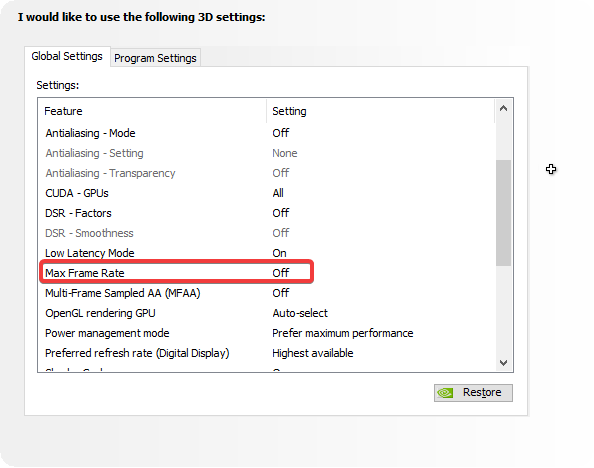
This is a simple solution if you want all of your games to run at the same cap otherwise you will have to change the value depending on the game you are playing. This type of FPS cap offers very stable frame times but introduces a frame of delay which leads to higher latency.
In short, if you want to cap your FPS using the Nvidia/AMD panel you will trade latency for a much more stable experience without frametime fluctuations which leads to consistent feeling inputs.
RTSS Cap
The oldest and most reputable app which allows you to cap your FPS globally and individually is RTSS. RTSS is known for being a flexible tool with many capabilities and also for offering the most stable FPS cap with consistent frametimes and stable inputs.
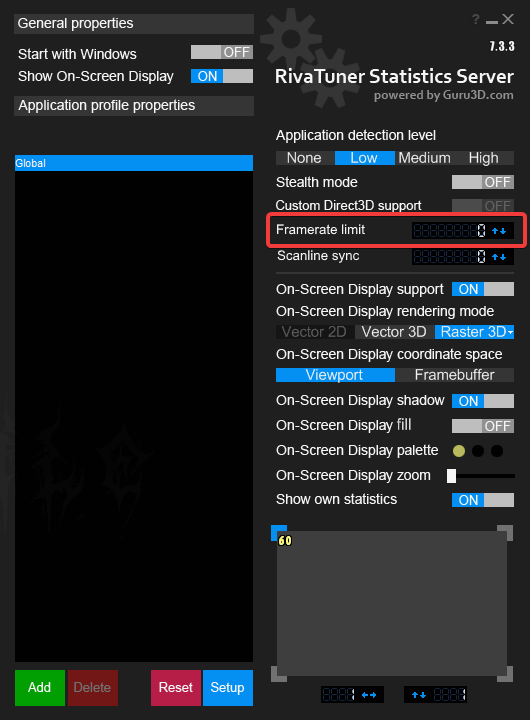
RTSS was the original app that used a frame of delay to smooth out your inputs and after that came the GPU control panel implementations. This means that RTSS will never fail to produce a stable FPS cap in any game, while the newer GPU control panel FPS caps might falter here and there in terms of consistency.
The only real downside of using RTSS is that you need to download the app and configure the cap from there. The reason why you would choose RTSS over the Nvidia/AMD FPS cap is simply the consistent rock solid performance of RTSS in producing smooth and consistent FPS.
Recap
- In-game FPS caps will give you the lowest latency possible at the cost of consistency
- Nvidia/AMD FPS caps are easy to configure and give you consistent frametimes and FPS
- RTSS is the most stable implementation of FPS capping that never falters giving you a stable experience at all times
To see which one suits your tastes the best you will need to test them individually and see how they perform. In some games certain FPS cap implementations are better so you will have to do it for each game you play.
Remember that for competitive games you might want the lowest latency for the fastest responses in-game. In contrast, for a game where visuals matter, having smooth frametimes will lead to a better experience.
With the NVIDIA Panel it’s super simple, and honestly almost essential if you want EVERY LAST BIT of in game performance to set individual profiles for each game / program. GeForce does something similar automatically, although I haven’t installed GeForce in many years so I have no idea how well it performs. My guess is poorly compared to properly set manual options, but I could be wrong.. Has anybody got any recent info on that?
I didn’t know Riva could cap FPS. Neat!