Undervolting Your CPU
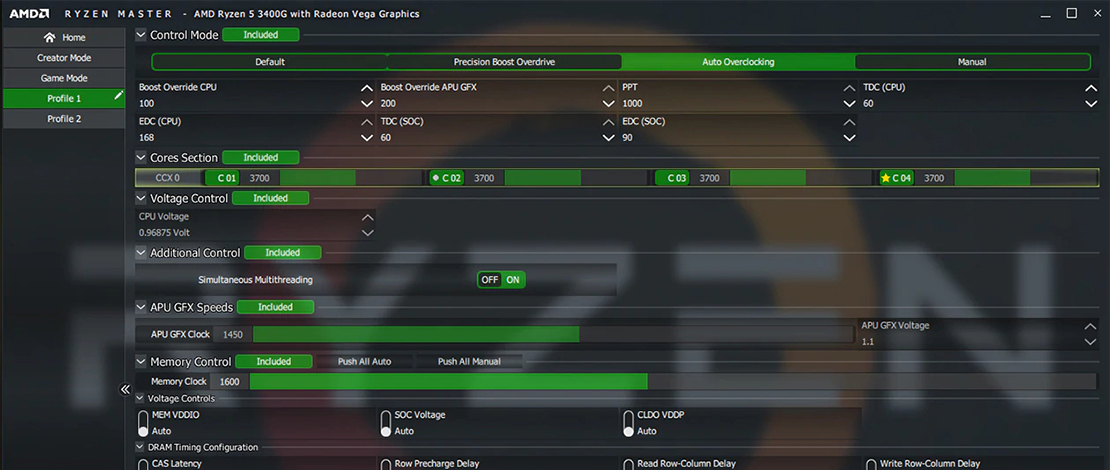
Undervolting your CPU follows the same procedure as undervolting your GPU, but even quicker and easier. Undervolting a hot CPU will both help it stay cooler and run at better frequencies improving performance in games as well.
What Is Undervolting?
Undervolting is the process through which you are taking away some of the voltage that is being fed to your CPU but letting it boost as high as with stock settings leading to the same or better performance at much lower voltages/temps.
Why Undervolt Your CPU?
Undervolting your CPU will help it run much cooler since it has less heat to dissipate. This in turn will let the CPU boost higher because the thermals of the CPU are one of the main factors limiting the full frequency boost.
In short, you will enjoy a much quieter system that does not have the CPU fan/pump run at full speed, the same or better FPS, and all of this in minutes.
How to Undervolt Your CPU?
For the best experience undervolting you should access your motherboard BIOS (usually by pressing Del or some Function key during booting) but it is also possible to undervolt in Windows. For Intel CPUs, you can use XTU and for AMD CPUs you can use Ryzen Master.
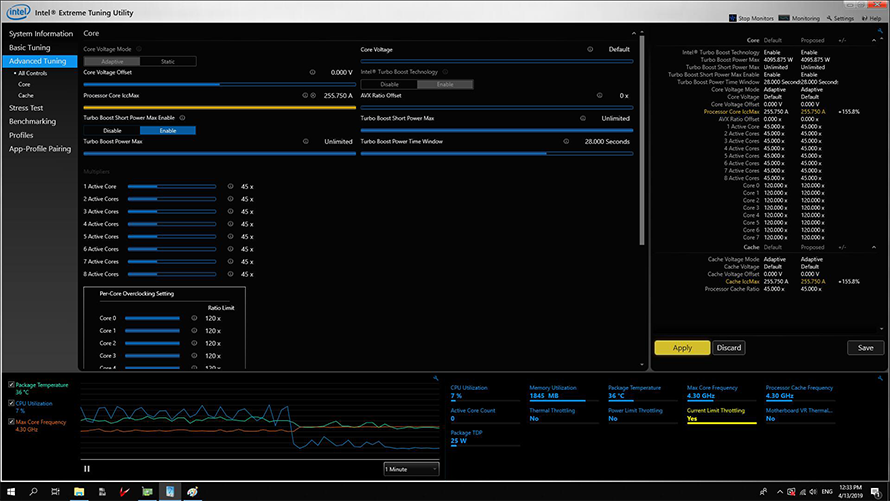
Source: Intel
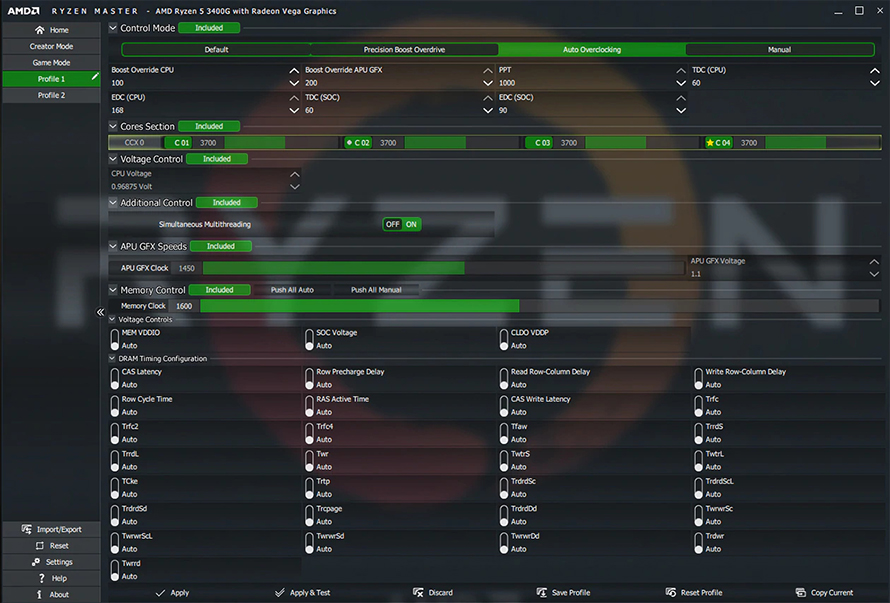
Source: AMD
I recommend you use these utilities for testing runs – lower the voltage, test the CPU stability quickly, and keep repeating the process. Once you find a stable value you should still set it in your BIOS for the best performance/stability.
Intel:
For Intel CPUs, all you have to do is lower the voltage value in small increments while testing between them with something like Cinebench 2024/Prime95/Cinebench R23. I would recommend doing a CB run before doing any undervolting to see what is your baseline score, and then doing one run each after every voltage drop to ensure your performance stays the same and only temperatures/voltage is dropping.
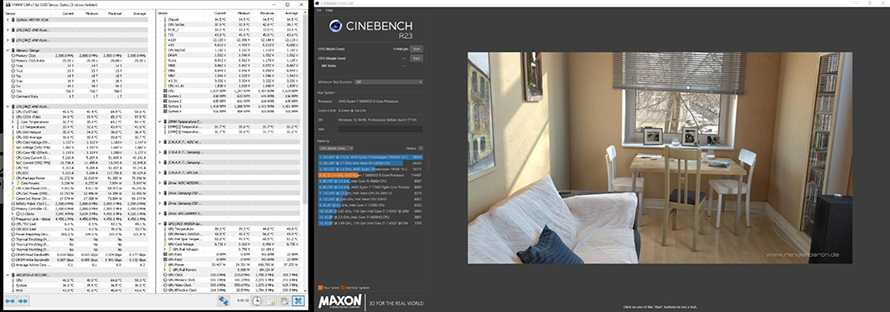
To monitor your temperatures/voltage while having Cinebench run I like to have HWiNFO open. You stop once your Cinebench/Prime95 starts crashing or you notice PC instability just like with a GPU.
AMD:
AMD CPUs come with a handy tool that is available in your BIOS and in Ryzen Master called Curve Optimizer. Curve Optimizer gives you a more reliable way to undervolt since you can do per-core negative voltage offsets. While per-core voltages are nice you can also apply a negative offset for the entire CPU to make the process faster.
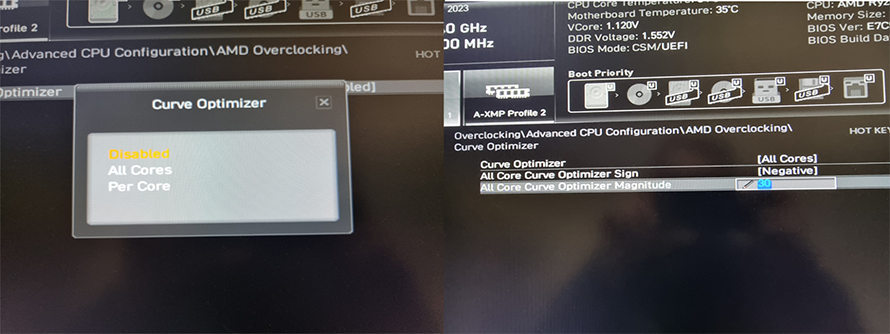
For AM4 CPUs you can go up to -30 and for AM5 -40 on the Curve Optimizer scale. The higher the negative value goes, the bigger the drop in the voltage curve used by the AMD CPU. If you want a quick CPU undervolt for AMD you can start at the top end with -30 (-40 where applicable) and if you see instability keep lowering the value until your CPU is stable.
As with Intel CPUs having a baseline Cinebench score is useful when undervolting so you know no clock-stretching is happening (CPU boosts to the same frequencies but the performance is dropping).
TL;DR
To undervolt Intel CPUs you simply use a negative voltage offset in BIOS (or XTU if you are lazy). For AMD CPUs you use the Curve Optimizer in the PBO features and drop the voltage curve by using negative values with a max of -30 for AM4 and -40 for AM5 (preferably bios but possible in Ryzen Master too).